Is your Kodi not working? Don’t worry, we’ve got you covered! Discover effective solutions to fix any Kodi issues in this guide from Statics IPTV US, and enjoy uninterrupted streaming.
Dive into our troubleshooting guide and unleash the full potential of your Kodi experience. Get ready to elevate your entertainment – let’s fix your Kodi together!
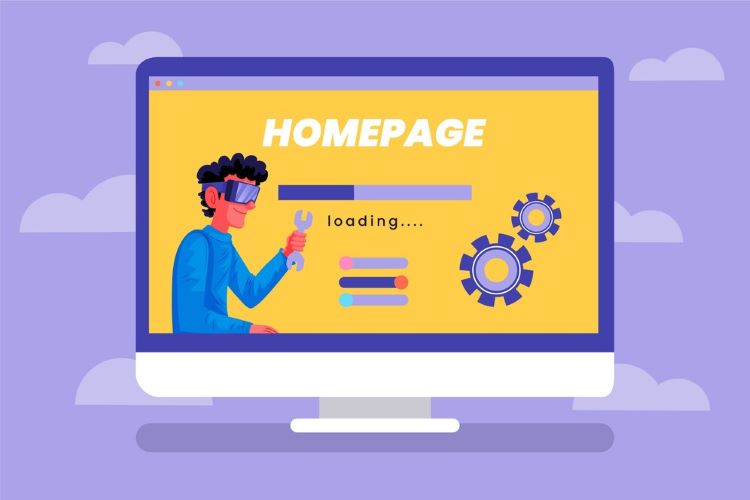
Safely Accessing Kodi from Anywhere: Best Practices for Secure Streaming
Safely accessing Kodi from any location requires attention to security measures. Here are some best practices for secure streaming:
- Install a VPN: Utilize a Virtual Private Network (VPN) to encrypt your internet connection and maintain anonymity while streaming on Kodi.
- Update Kodi Version: Keep your Kodi software updated to the latest version to benefit from security patches and enhancements.
- Use Official Add-ons: Stick to official Kodi add-ons from trustworthy sources to minimize the risk of malware or security threats.
- Enable Firewall: Activate a firewall on your device to prevent unauthorized access to your system and enhance security.
- Avoid Pirated Content: Refrain from accessing pirated content or unofficial add-ons that could expose your device to security risks.
- Password Protection: Set strong and unique passwords for your Kodi account to safeguard your personal information.
- Secure Network: Ensure your home network is secure with a strong password and encryption to prevent unauthorized access.
- Limit Sharing: Restrict sharing your Kodi account information or devices with others to maintain security and privacy.
- Regularly Scan for Malware: Perform periodic scans for malware on your device to detect and remove potential threats.
- Stay Informed: Stay updated on the latest security practices and news related to Kodi to protect yourself from evolving cyber threats.
By following these best practices, you can enjoy safe and secure streaming on Kodi from any location without compromising your privacy or data security.
How to Fix Common Problems in Kodi?
When using Kodi, you might encounter several issues that can hinder your streaming experience. Here are some of the most frequent problems and detailed explanations on how to fix them:
- Kodi Crashes on Load
- Description: Kodi may crash immediately upon startup, making it unusable.
- Solution: This can often be resolved by clearing the cache or reinstalling Kodi. Ensure you are using the latest version and that your device meets the necessary system requirements.
- Source Not Found or Unreachable File Errors
- Description: You might get errors indicating that a source is not found or a file is unreachable.
- Solution: Check your internet connection and verify that the source URL is correct. Sometimes, the repository might be offline or no longer maintained.
- Add-ons Don’t Show Any Content
- Description: Your installed add-ons may fail to display any media content.
- Solution: This could be due to the add-on being outdated or broken. Update the add-on, or uninstall and reinstall it. If the problem persists, switch to a more reliable add-on.
- Add-ons Won’t Delete
- Description: Attempting to remove an add-on from Kodi may fail.
- Solution: Try disabling the add-on first and then delete it. If this doesn’t work, you might need to manually delete the add-on from Kodi’s add-on directory.
- All Add-ons Are Gone
- Description: Suddenly, all installed add-ons may disappear.
- Solution: This could be a result of a corrupted profile or settings. Try restoring from a backup or reconfiguring Kodi.
- Issues with Hardware Acceleration
- Description: Enabling hardware acceleration can sometimes cause playback issues.
- Solution: Disable hardware acceleration in Kodi’s settings to see if it resolves the problem. This is particularly useful for devices with limited processing power.
- Kodi Buffering Issues
- Description: Streaming may frequently pause to buffer, disrupting the viewing experience.
- Solution: Adjust Kodi’s cache settings to optimize buffering. Also, ensure that your internet connection is fast and stable.
- Video Stuttering
- Description: Videos may play but with frequent stutters and lags.
- Solution: This can be fixed by checking your device’s performance and ensuring no other background processes are hogging resources. Lowering the video resolution might also help.
- Black Screen or Blank Screen
- Description: Kodi may load to a black or blank screen.
- Solution: This can often be solved by updating your graphics drivers or resetting Kodi to its default settings.
- Kodi Freezes During Playback
- Description: Playback may freeze intermittently.
- Solution: Check for overheating issues on your device. Ensure Kodi and all add-ons are up-to-date. Reducing the video quality may also prevent freezing.
- Kodi Search Not Working on Add-ons
- Description: The search function within add-ons may not return any results.
- Solution: Ensure that the add-on is functioning correctly and is updated. Sometimes, the issue may be with the add-on itself, and switching to a different one might be necessary.
- HD and 4K Streams Stuttering
- Description: High-definition and ultra-high-definition streams may not play smoothly.
- Solution: Check your internet speed to ensure it can handle HD and 4K streaming. Also, ensure that your device’s hardware is capable of processing high-resolution content.
By understanding and addressing these common Kodi problems, you can significantly improve your streaming experience and enjoy uninterrupted access to your favorite media. Regular maintenance, updates, and ensuring your system meets the necessary requirements are key to a smooth Kodi experience.
Popular posts
- IPTV in the US: A Closer Look at the Cutting-Edge Technology
- How to become an IPTV provider US: Start your Business
- StaticIPTV Reviews: The Real Deal | StaticIPTV.us
- Best IPTV Service Providers in the USA
- IPTV in the USA: The Ultimate Game-Changer for Television
- Best IPTV with No Buffering
- Exploring the Benefits of Static IPTV: A Comprehensive Overview
What problems cause Kodi to stop working?
Several issues can cause Kodi to stop working. Here are some detailed explanations:
- Outdated Software:
-
-
- Issue: Running an outdated version of Kodi or its add-ons can lead to compatibility issues and functionality problems.
- Solution: Regularly update Kodi and its add-ons to the latest versions. You can do this by visiting the official Kodi website or using the update feature within the app.
-
- Corrupted Cache:
-
-
- Issue: Accumulated cache files can become corrupted, causing Kodi to crash or fail to load content.
- Solution: Clear the cache regularly. This can be done through Kodi’s settings or by using maintenance tools available in various add-ons.
-
- Broken Add-ons or Repositories:
-
-
- Issue: Add-ons that are no longer maintained or repositories that have been shut down can lead to errors.
- Solution: Remove broken add-ons and repositories. Install add-ons from reliable and actively maintained repositories.
-
- Internet Connectivity Issues:
-
-
- Issue: Slow or unstable internet connections can prevent Kodi from streaming content smoothly.
- Solution: Ensure a stable and fast internet connection. Restart your router or contact your internet service provider if necessary.
-
- Geo-restrictions:
-
-
- Issue: Certain content may be restricted based on your geographical location, causing add-ons to fail in fetching streams.
- Solution: Use a VPN to bypass geo-restrictions. Choose a VPN service that is compatible with Kodi and offers servers in multiple locations.
-
- Incorrect Configuration Settings:
-
-
- Issue: Incorrect settings within Kodi can cause playback and functionality issues.
- Solution: Double-check Kodi’s settings and configurations. Reset settings to default if necessary.
-
- Hardware Limitations:
-
-
- Issue: Older devices or those with limited processing power and memory may struggle to run Kodi efficiently.
- Solution: Use Kodi on devices with adequate hardware specifications. Consider upgrading your device if it consistently struggles with Kodi.
-
- Conflicts with Other Software:
-
-
- Issue: Other applications running in the background may interfere with Kodi’s performance.
- Solution: Close unnecessary background applications. Ensure Kodi is prioritized for system resources.
-
- Dependency Failures:
-
-
- Issue: Some add-ons rely on other add-ons or libraries. If these dependencies fail or are missing, the add-ons won’t work.
- Solution: Install all necessary dependencies for your add-ons. This can usually be done automatically, but manually checking for updates can help.
-
- Corrupted Kodi Installation:
-
- Issue: A corrupted installation of Kodi itself can cause frequent crashes and malfunctions.
- Solution: Reinstall Kodi. Uninstall the current version, delete any remaining files, and then install the latest version from the official Kodi website.
By addressing these common issues, you can improve Kodi’s performance and ensure a smoother streaming experience. Regular maintenance and updates are key to keeping Kodi running optimally.
Why You Should Always Use Static IPTV US With Kodi?
Using “static IPTV US” with Kodi can be beneficial for several reasons:
- Reliability: Utilizing a static resource link ensures that the content accessed within Kodi remains consistently available. This is particularly important for frequently used resources.
- Performance: Static resources are often cached by browsers, potentially leading to faster load times and improved performance when accessing content through Kodi.
- Stability: By relying on static resources, you reduce the likelihood of broken links or missing content within Kodi, thereby enhancing the overall stability of your media streaming experience.
- Consistency: Static resource links typically point to specific files or content that remain unchanged over time. This helps maintain a consistent viewing experience within the Kodi platform.
By incorporating “static.us” links within Kodi, you can enhance the reliability, performance, stability, and consistency of your media streaming activities.
Recent Posts
- Which IPTV service supports multiple device connections simultaneously? | StaticIPTV.us
- Which IPTV service has the most reliable streaming quality? | StaticIPTV.us
- How to Use IPTV M3U Playlists in USA – Beginner’s Guide | StaticIPTV.us
- IPTV Free Trial in USA: What to Expect in 2025 | StaticIPTV.us
- IPTV Smarters Pro Setup Guide USA – Easy Instructions | StaticIPTV.us
- Best IPTV Players for Android in USA – 2025 Edition | StaticIPTV.us
- How to Install IPTV on Smart TV in USA – Step-by-Step | StaticIPTV.us
In conclusion, troubleshooting Kodi when it’s not working can be a frustrating experience, but understanding the common issues and their solutions can help resolve the problems effectively.
By following the steps outlined in this article, such as checking your internet connection, updating Kodi and its add-ons, clearing cache and data, or resetting Kodi to its default settings, you can often fix the issues and enjoy seamless streaming and media playback on the platform.
Remember to regularly maintain and update Kodi to prevent future glitches and ensure optimal performance. With patience, persistence, and the right troubleshooting techniques, you can get your Kodi back up and running smoothly in no time.
Frequently Asked Questions
Why is Kodi not working?
Kodi may not be functioning properly due to a variety of reasons, such as outdated software, corrupted add-ons, or insufficient device storage.
How can I troubleshoot Kodi if it is not working?
You can troubleshoot Kodi by clearing cache, updating add-ons, checking network connectivity, or reinstalling the application.
What should I do if Kodi crashes during startup?
If Kodi crashes during startup, try restarting your device, updating Kodi to the latest version, or resetting Kodi to default settings.
Why is my Kodi buffering and freezing frequently?
Buffering and freezing issues in Kodi could be caused by slow internet speeds, overloaded servers, or incompatible add-ons.
How do I resolve audio or video playback issues in Kodi?
To fix audio or video playback problems in Kodi, ensure your media files are compatible, update audio/video codecs, or adjust settings in Kodi’s player options.
My Kodi installation is stuck on a loading screen. What can I do?
If your Kodi installation is stuck on a loading screen, try force stopping the application, clearing app data/cache, or reinstalling Kodi.
Can a VPN help resolve Kodi not working issues?
Using a VPN with Kodi can resolve geo-restrictions, enhance privacy, and potentially improve streaming performance, especially if certain content is blocked in your region.
How can I ensure Kodi runs smoothly on my device?
To ensure smooth operation, regularly update Kodi, manage add-ons, optimize device storage, and maintain a stable network connection.
What steps can I take to fix Kodi errors or crashes on my device?
To fix Kodi errors or crashes, try updating Kodi, reinstalling add-ons, verifying device compatibility, and checking for system updates.
Should I seek help from Kodi support forums or communities for further assistance?
If you encounter persistent issues with Kodi, seeking help from online forums, user communities, or official Kodi resources can provide valuable troubleshooting tips and solutions.