In today’s digital age, IPTV (Internet Protocol Television) has revolutionized how we consume entertainment, offering a convenient way to access TV channels, movies, and more over the internet.
Installing IPTV Smarters Pro on your Firestick allows you to enjoy a vast array of content directly on your TV screen. Here’s a full guide on how to install IPTV Smarters Pro on Firestick, presented by StaticIPTV.us, a leading IPTV service provider.
What is Firestick?
Firestick, officially known as Amazon Fire TV Stick, is a popular streaming media player developed by Amazon. It’s a small device that plugs into the HDMI port of a television, allowing users to stream content from various online platforms and services directly to their TV. Here are some key points about Firestick:
What is IPTV Smarters Pro?
IPTV Smarters Pro is a popular application used for streaming IPTV (Internet Protocol Television) content on various devices, including FireStick, Android devices, iOS devices, and more. It allows users to access live TV channels, movies, TV shows, and other multimedia content through IPTV services.
Key features of IPTV Smarters Pro include:
- User-Friendly Interface: It offers an intuitive and easy-to-navigate interface, making it accessible for users of all technical levels.
- Support for Multiple Platforms: The app is compatible with a wide range of devices, from smartphones and tablets to streaming devices like FireStick and smart TVs.
- Integration with IPTV Services: IPTV Smarters Pro allows users to integrate their IPTV subscriptions or services, enabling access to live TV channels, on-demand content, and electronic program guides (EPGs).
- Multi-screen Support: Users can watch content on multiple screens simultaneously, depending on their IPTV service provider’s offerings.
- Customizable and Secure: It offers customization options such as creating favorite lists and parental controls. The app also emphasizes security features to protect user data and privacy.
How to Install IPTV Smarters Pro on FireStick?
Installing IPTV Smarters Pro on your Firestick allows you to enjoy seamless streaming of your favorite TV channels, movies, and series. Follow these easy steps to get started:
1. Enabling “Apps from Unknown Sources”
To begin installing IPTV Smarters Pro on your FireStick, you first need to enable the “Apps from Unknown Sources” option in your FireStick settings. Start by navigating to the home screen of your FireStick device. From there, move to the top menu and select “FIND.”
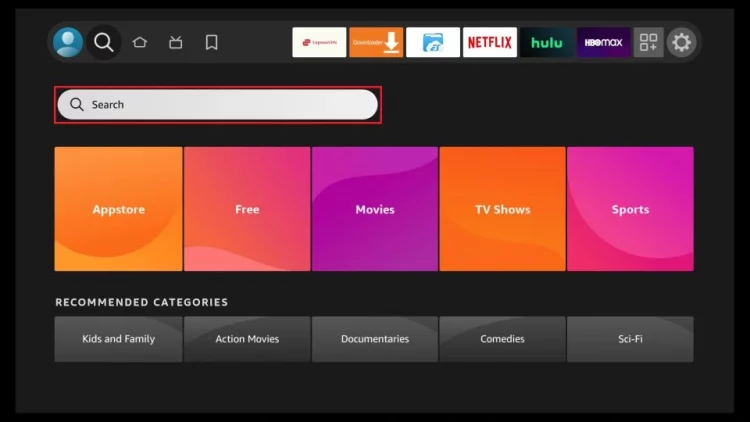
2. Searching for the Downloader App
Once on the home screen, locate and click on the “Search” icon situated in the top menu bar. In the search window, type “Downloader” using the on-screen keyboard and select it from the search results. Downloader is essential as it allows you to sideload applications like IPTV Smarters Pro onto your FireStick.
Popular posts
- IPTV in the US: A Closer Look at the Cutting-Edge Technology
- How to become an IPTV provider US: Start your Business
- Best IPTV Service Providers in the USA
- StaticIPTV Reviews: The Real Deal | StaticIPTV.us
- Best IPTV with No Buffering
- IPTV in the USA: The Ultimate Game-Changer for Television
- Exploring the Benefits of Static IPTV: A Comprehensive Overview
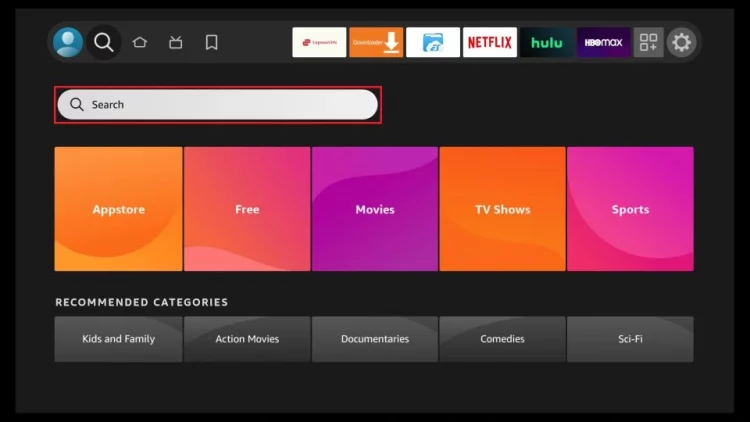
3. Installing the Downloader App
After selecting Downloader from the search results, proceed with its installation. Once installed, return to the FireStick home screen and navigate to “Settings” from the top menu.
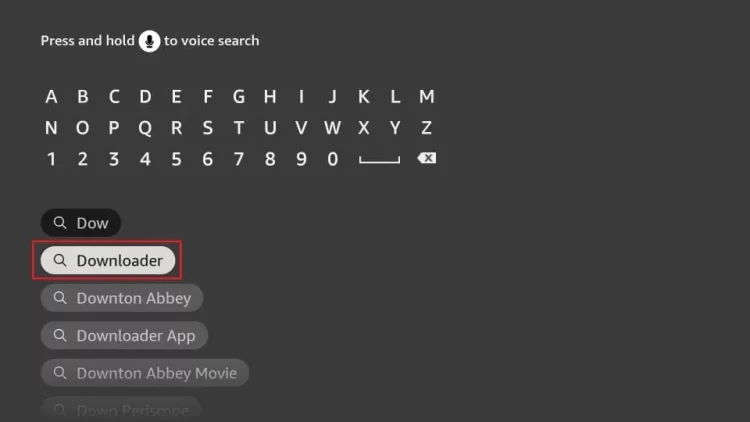
4. Accessing Fire TV Settings
Within the Settings menu, scroll down and select “My Fire TV” or “Device,” depending on your FireStick version. Open this option and then select “Developer Options.”
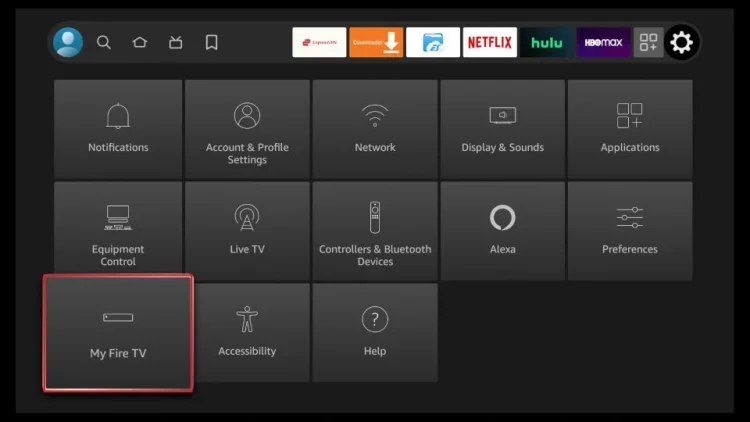
5. Enabling Developer Options
If “Developer Options” isn’t visible, go to “Settings” > “My Fire TV” > “About” and click on “Fire TV Stick” repeatedly (typically seven times) to activate Developer Options. Once enabled, click on “Install Unknown Apps.”
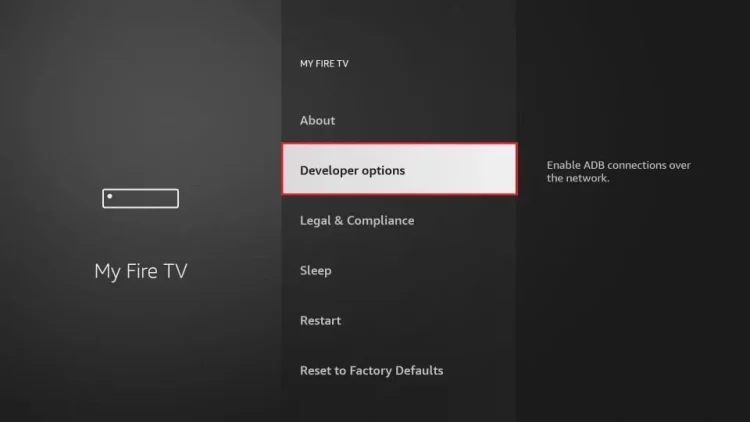
6. Enabling Unknown Sources for Downloader App
In the window that appears, ensure that the option for the Downloader app is toggled ON under “Install Unknown Apps.” This step permits installations from sources other than the Amazon Appstore, crucial for downloading IPTV Smarters Pro.
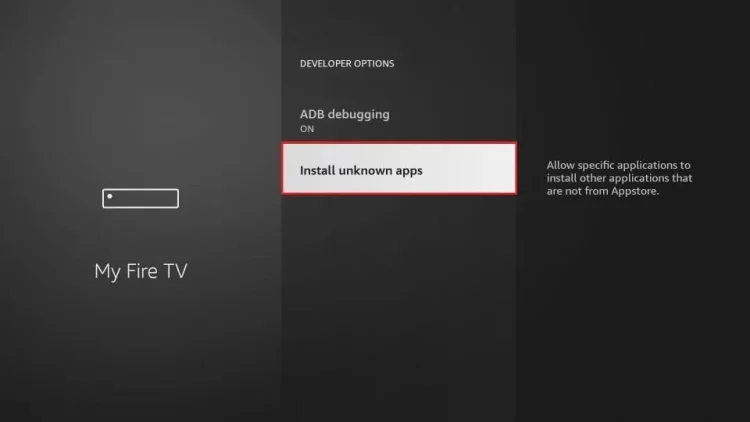
7. Installing IPTV Smarters Pro
With “Apps from Unknown Sources” enabled, open the Downloader app from your Apps & Channels section on the FireStick home screen. Upon opening, dismiss any initial prompts that may appear.
8. Downloading and Installing IPTV Smarters Pro
In the Downloader app, click on the URL field and enter the following URL: https://staticiptv.app (downloader code 153009). Press “Go” or the remote’s “Play” button to initiate the download of the IPTV Smarters Pro APK file.
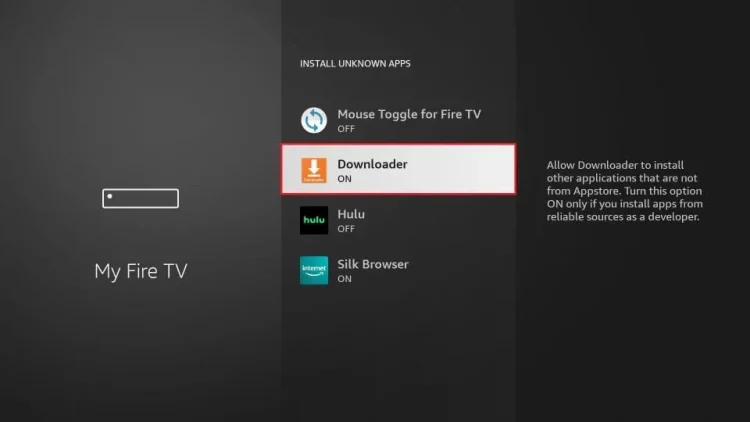
Wait for the download to complete. Once finished, Downloader will prompt you to install the APK file. Click on “Install” to proceed with the installation process.
9. Getting Started with StaticIPTV Player App
Upon successful installation, launch the StaticIPTV Player app from your Apps & Channels section on the FireStick home screen. On the app’s home page, click on “Add Playlist.”
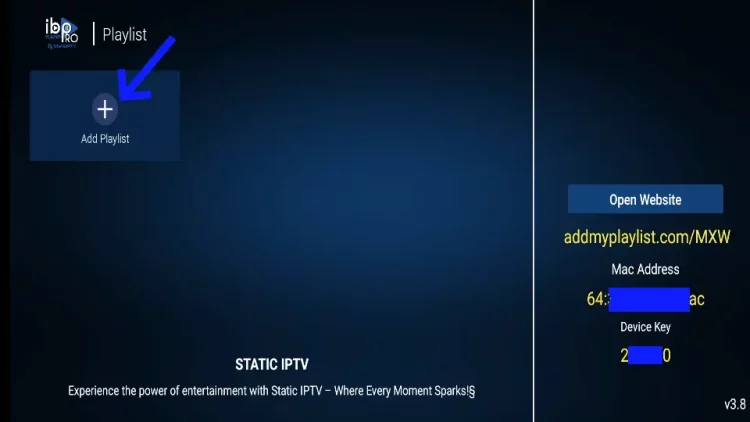
10. Logging In and Connecting
Upon launching IPTV Smarters Pro, enter your login credentials provided by your IPTV service provider. These credentials are typically found in the email or account setup details received upon subscribing to the service. Click “Login” or “Connect” to access your IPTV service through the app.
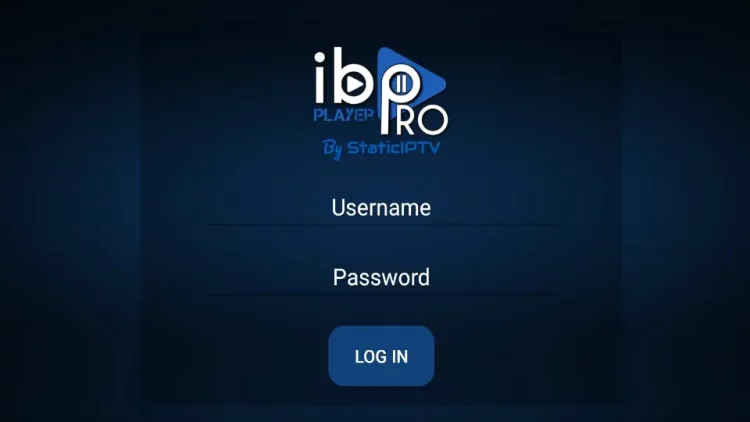
Troubleshooting and Support
If you encounter any issues during installation or setup, refer to the troubleshooting steps provided by your IPTV service provider. You can also contact their customer support team for assistance via email, live chat, or other provided support channels.
Following these comprehensive steps ensures a successful installation and setup of IPTV Smarters Pro on your FireStick, allowing you to enjoy a wide range of IPTV content directly on your television screen.
Installing IPTV Smarters on Android Devices (Mobiles, TV Boxes, Smart TVs)
IPTV Smarters is compatible with Android platforms such as mobiles, TV boxes, and Smart TVs. Since it’s no longer available on the Google Play Store, you’ll need to sideload it. Here’s how to do it:
- Download IPTV Smarters APK:
- Open a web browser on your Android device and go to firesticktricks.com/smarters.
- Download the IPTV Smarters APK file.
- Enable Unknown Sources:
- Before installing, ensure your device allows installation from unknown sources.
- Go to Settings > Security or Privacy > Install unknown apps, then enable installation from your browser.
- Install IPTV Smarters:
- Navigate to the downloaded APK file and open it.
- Follow the on-screen prompts to install the app.
- Once installed, click “Done” to finish the installation process.
- Log in to IPTV Smarters:
- Open IPTV Smarters and login using your IPTV service credentials.
- You can now enjoy your IPTV channels and content on your Android device.
Installing IPTV Smarters on iOS Devices (iPhone, iPad, iPod Touch)
IPTV Smarters is officially available on the Apple App Store for iOS devices. Here’s how to install it:
- Download from App Store:
- Open the Apple App Store on your iOS device.
- Search for “IPTV Smarters” and locate “Smarters Player Lite.”
- Download and install the app following the on-screen instructions.
- Log in to IPTV Smarters:
- Launch IPTV Smarters after installation.
- Enter your IPTV service credentials to log in.
Now you can use IPTV Smarters to access your favorite IPTV channels and content on your iOS device.
Conclusion
Installing IPTV Smarters Pro on your Firestick is straightforward and allows you to enjoy a wide range of IPTV content conveniently. By following these steps, provided by StaticIPTV.us, you can set up IPTV Smarters Pro quickly and start streaming your favorite programs right away.
Recent Posts
- Which IPTV service supports multiple device connections simultaneously? | StaticIPTV.us
- Which IPTV service has the most reliable streaming quality? | StaticIPTV.us
- How to Use IPTV M3U Playlists in USA – Beginner’s Guide | StaticIPTV.us
- IPTV Free Trial in USA: What to Expect in 2025 | StaticIPTV.us
- IPTV Smarters Pro Setup Guide USA – Easy Instructions | StaticIPTV.us
- Best IPTV Players for Android in USA – 2025 Edition | StaticIPTV.us
- How to Install IPTV on Smart TV in USA – Step-by-Step | StaticIPTV.us
For the best IPTV experience and reliable service, visit StaticIPTV.us to explore their offerings. Enhance your entertainment setup with IPTV Smarters Pro on Firestick today!
FAQ About Install Iptv Smarters Pro On Firestick
Is IPTV Smarters Pro Safe & Legal?
The legality of IPTV services and apps like IPTV Smarters Pro depends on how you use them and the content they provide. Ensure you comply with local laws and use legitimate IPTV services.
Is IPTV Smarters Pro free to use?
IPTV Smarters Pro is free to download and install from the Amazon Appstore. However, you may need to subscribe to an IPTV service provider to access content through the app.
How do I enable Apps from Unknown Sources on Firestick?
To enable Apps from Unknown Sources:
- Navigate to the home screen of your Firestick.
- Select “Settings” from the top menu bar.
- Choose “My Fire TV” or “Device.”
- Open “Developer Options” and turn on “Apps from Unknown Sources.”
Do I need to use the Downloader app to install IPTV Smarters Pro?
While the Downloader app is a convenient tool for sideloading apps like IPTV Smarters Pro on Firestick, there are alternative methods. However, Downloader is widely recommended due to its simplicity and reliability..
What should I do if IPTV Smarters Pro isn’t working correctly?
If you encounter issues with IPTV Smarters Pro:
- Check your internet connection.
- Ensure your Firestick software is up to date.
- Restart the app or your Firestick device.
- Contact customer support for your IPTV service provider if problems persist.
Can I use IPTV Smarters Pro on multiple devices?
Yes, IPTV Smarters Pro supports multi-device usage. You can typically use the same login credentials on multiple devices, depending on your IPTV service provider’s terms.