Unlock a world of endless streaming possibilities with Kodi on your Firestick by utilizing a VPN! At Static IPTV US, we understand that privacy and security are paramount in today’s digital landscape.
That’s why we bring you a comprehensive guide on how to use a VPN on Kodi Firestick, ensuring your online activities remain safe and anonymous. With a VPN, you can bypass geo-restrictions, access a vast array of content, and enjoy your favorite shows and movies without buffering.
Whether you’re a seasoned Kodi user or just starting, our easy-to-follow instructions will help you set up your VPN seamlessly.
Get ready to elevate your streaming experience and protect your data with Static IPTV US where your entertainment meets security!
Top 10 best VPNs for Kodi
Here’s a list of the top 10 best VPNs for Kodi, ensuring a secure and seamless streaming experience:
1. ExpressVPN
- Speed: High-speed servers for buffer-free streaming.
- Security: Strong encryption and a strict no-logs policy.
- Features: Supports multiple devices and offers a user-friendly interface.
2. NordVPN
- Speed: Excellent performance with over 5,500 servers worldwide.
- Security: Double VPN feature and CyberSec for added protection.
- Features: Supports up to 6 simultaneous connections.
3. Surfshark
- Speed: Unlimited bandwidth with fast servers.
- Security: Strong encryption and a no-logs policy.
- Features: Allows unlimited simultaneous connections.
4. CyberGhost
- Speed: Optimized servers for streaming and excellent speed.
- Security: 256-bit encryption and a no-logs policy.
- Features: User-friendly interface with dedicated streaming servers.
5. IPVanish
- Speed: High-speed connections with unlimited bandwidth.
- Security: Strong encryption and a no-logs policy.
- Features: Supports up to 10 devices simultaneously.
6. Private Internet Access (PIA)
- Speed: Reliable speeds with a large server network.
- Security: Strong privacy features and customizable encryption settings.
- Features: Supports up to 10 simultaneous connections.
7. Windscribe
- Speed: Good performance with a variety of server locations.
- Security: Strong encryption and ad-blocking features.
- Features: Free plan available with a monthly data cap.
8. VyprVPN
- Speed: Fast servers and reliable performance.
- Security: Owns and operates its servers for enhanced privacy.
- Features: Chameleon protocol to bypass censorship.
9. ProtonVPN
- Speed: Good speeds with a focus on privacy.
- Security: Strong encryption and a strict no-logs policy.
- Features: Free plan available with limited servers.
10. Atlas VPN
- Speed: Decent speeds with a user-friendly interface.
- Security: Strong encryption and a no-logs policy.
- Features: Free and premium versions available.
When choosing a VPN for Kodi, consider factors such as speed, security, and ease of use. Each of these VPNs offers unique features that cater to different needs, ensuring you can enjoy a secure and smooth streaming experience.
Always remember to check for compatibility with your devices and any specific features that may enhance your Kodi usage.
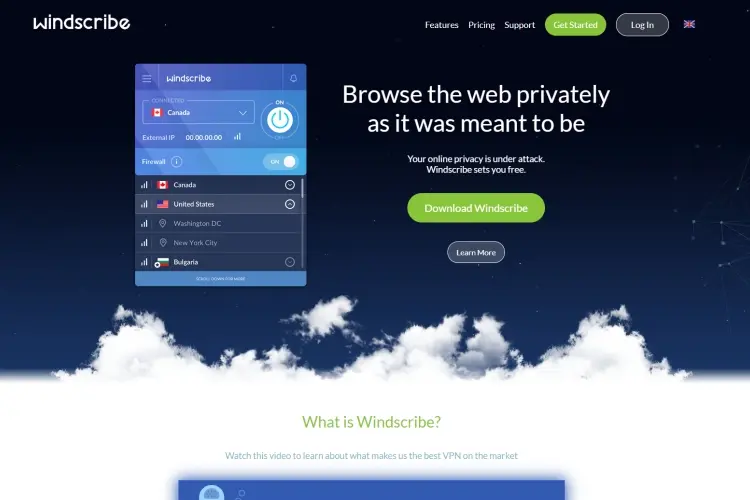
What are the benefits of using a VPN for Kodi?
Using a VPN (Virtual Private Network) for Kodi offers several significant benefits, enhancing both your streaming experience and overall online security. Here’s a detailed look at these advantages:
1. Enhanced Privacy and Security
- Encryption: A VPN encrypts your internet connection, making it difficult for anyone to intercept your data. This encryption protects your online activities from hackers, especially on public Wi-Fi networks.
- IP Address Masking: By masking your real IP address, a VPN prevents websites and ISPs from tracking your online activities. This anonymity is crucial for maintaining your privacy while streaming content on Kodi.
2. Access to Geo-Restricted Content
- Bypass Geographic Restrictions: Many streaming services and Kodi add-ons are restricted based on geographic locations. A VPN allows you to connect to servers in different countries, enabling access to content that might be unavailable in your region.
- Wider Range of Add-ons: With a VPN, you can access a broader range of Kodi add-ons that may be geo-blocked. This means more options for movies, TV shows, and live streams.
3. Avoid Throttling by ISPs
- Prevent ISP Throttling: Internet Service Providers (ISPs) may intentionally slow down your connection if they detect streaming activity. A VPN hides your streaming traffic, preventing ISPs from throttling your bandwidth based on your online activities.
- Stable Streaming Experience: By avoiding throttling, you can enjoy a smoother streaming experience without interruptions or buffering.
4. Protection from ISP Monitoring
- Keep Your Streaming Private: ISPs often monitor user activities, including what content you stream. Using a VPN ensures that your streaming history remains private, preventing potential data logging or unwanted scrutiny from your ISP.
- Avoid Data Collection: Many ISPs collect and sell user data. A VPN helps protect against this data collection, enhancing your online privacy.
5. Secure Connection for Public Wi-Fi
- Safety on Public Networks: If you’re using Kodi while connected to public Wi-Fi (e.g., coffee shops, hotels), a VPN provides a secure connection, protecting your data from potential threats on unsecured networks.
- Preventing Man-in-the-Middle Attacks: With a VPN, you significantly reduce the risk of man-in-the-middle attacks, where hackers intercept data between your device and the internet.
6. Enhanced Streaming Speed
- Optimized Connections: Some VPNs offer optimized servers specifically for streaming, ensuring high-speed connections. This can lead to faster loading times and improved video quality.
- Reduced Buffering: By choosing the right VPN server, you can minimize buffering and enjoy uninterrupted streaming.
7. Access to Local Content While Traveling
- Stream from Home While Abroad: If you’re traveling and want to access content from your home country, a VPN allows you to connect to a server in your home country. This means you can enjoy your favorite shows and movies as if you were at home.
8. Avoiding Censorship
- Access to Blocked Content: In some countries, access to certain websites or streaming services is restricted. A VPN allows you to bypass these censorship measures, enabling you to access content freely.
How to choose a VPN for Kodi?
Choosing the right VPN for Kodi is crucial to ensure a secure, private, and seamless streaming experience. With numerous options available, here are detailed factors to consider when selecting a VPN for Kodi:
Popular posts
- IPTV in the US: A Closer Look at the Cutting-Edge Technology
- How to become an IPTV provider US: Start your Business
- StaticIPTV Reviews: The Real Deal | StaticIPTV.us
- Best IPTV Service Providers in the USA
- IPTV in the USA: The Ultimate Game-Changer for Television
- Exploring the Benefits of Static IPTV: A Comprehensive Overview
- IPTV in the US: Redefining the Streaming Experience | StaticIPTV
1. Strong Privacy Policies
- No-Logs Policy: Look for a VPN that has a strict no-logs policy. This means the provider does not track, store, or share your online activities. A trustworthy VPN will clearly outline its logging policies on its website.
- Jurisdiction: The location of the VPN provider matters. Opt for VPNs based in countries with strong privacy laws, which are less likely to be required to share user data with authorities.
2. High-Speed Servers
- Speed Performance: Streaming requires high-speed connections to avoid buffering. Choose a VPN known for its fast servers, particularly if you plan to stream in HD or 4K.
- Server Locations: The more server locations a VPN offers, the better. This allows you to connect to servers closer to your geographic location, improving speed and reducing latency.
3. Compatibility with Kodi
- Supported Devices: Ensure the VPN is compatible with the device you use for Kodi. Most reputable VPNs support a variety of devices, including Firestick, Android boxes, smart TVs, and more.
- Easy Setup: Choose a VPN that provides easy installation and configuration guides specifically for Kodi. Some VPNs offer dedicated add-ons or apps that simplify the process.
4. Unblocking Capabilities
- Bypassing Geo-Restrictions: Verify that the VPN can reliably unblock popular streaming services and Kodi add-ons that may have geographic restrictions, such as Netflix, Hulu, and BBC iPlayer.
- User Reviews: Check user reviews and forums to see if the VPN has been successful in bypassing geo-blocks for specific Kodi add-ons.
5. Security Features
- Strong Encryption: Look for a VPN that offers robust encryption standards (such as AES-256) to protect your data from prying eyes.
- Kill Switch: A kill switch is a vital feature that disconnects your internet if the VPN connection drops. This ensures your IP address isn’t exposed inadvertently.
- DNS Leak Protection: Ensure the VPN has DNS leak protection to prevent your DNS queries from being exposed to your ISP or third parties.
6. Customer Support
- 24/7 Support: Choose a VPN with reliable customer support that is available 24/7. This is crucial for troubleshooting any issues you may encounter while using the VPN with Kodi.
- Knowledge Base: A comprehensive knowledge base or help center can be beneficial for self-help, especially for setup and troubleshooting.
7. Pricing and Plans
- Affordable Plans: Compare pricing among different VPNs, considering long-term plans which often offer better value. Look for discounts for annual subscriptions.
- Money-Back Guarantee: Many reputable VPNs offer a money-back guarantee (usually 30 days). This allows you to test the service and ensure it meets your needs before committing.
8. User-Friendly Interface
- Ease of Use: A user-friendly interface is important, especially if you’re not tech-savvy. The VPN should have intuitive apps and settings that are easy to navigate.
9. Multi-Device Support
- Simultaneous Connections: Check how many devices you can connect simultaneously with one account. This is useful if you have multiple devices that use Kodi or other streaming services.
10. Reputation and Reviews
- Research Reputation: Before making a decision, research the VPN’s reputation. Look for user reviews, expert recommendations, and ratings on trusted review sites to gauge its reliability and performance.

How to install a VPN on Kodi?
Choosing the right VPN for Kodi is crucial to ensure a secure, private, and seamless streaming experience. With numerous options available, here are detailed factors to consider when selecting a VPN for Kodi:
1. Strong Privacy Policies
- No-Logs Policy: Look for a VPN that has a strict no-logs policy. This means the provider does not track, store, or share your online activities. A trustworthy VPN will clearly outline its logging policies on its website.
- Jurisdiction: The location of the VPN provider matters. Opt for VPNs based in countries with strong privacy laws, which are less likely to be required to share user data with authorities.
2. High-Speed Servers
- Speed Performance: Streaming requires high-speed connections to avoid buffering. Choose a VPN known for its fast servers, particularly if you plan to stream in HD or 4K.
- Server Locations: The more server locations a VPN offers, the better. This allows you to connect to servers closer to your geographic location, improving speed and reducing latency.
3. Compatibility with Kodi
- Supported Devices: Ensure the VPN is compatible with the device you use for Kodi. Most reputable VPNs support a variety of devices, including Firestick, Android boxes, smart TVs, and more.
- Easy Setup: Choose a VPN that provides easy installation and configuration guides specifically for Kodi. Some VPNs offer dedicated add-ons or apps that simplify the process.
4. Unblocking Capabilities
- Bypassing Geo-Restrictions: Verify that the VPN can reliably unblock popular streaming services and Kodi add-ons that may have geographic restrictions, such as Netflix, Hulu, and BBC iPlayer.
- User Reviews: Check user reviews and forums to see if the VPN has been successful in bypassing geo-blocks for specific Kodi add-ons.
5. Security Features
- Strong Encryption: Look for a VPN that offers robust encryption standards (such as AES-256) to protect your data from prying eyes.
- Kill Switch: A kill switch is a vital feature that disconnects your internet if the VPN connection drops. This ensures your IP address isn’t exposed inadvertently.
- DNS Leak Protection: Ensure the VPN has DNS leak protection to prevent your DNS queries from being exposed to your ISP or third parties.
6. Customer Support
- 24/7 Support: Choose a VPN with reliable customer support that is available 24/7. This is crucial for troubleshooting any issues you may encounter while using the VPN with Kodi.
- Knowledge Base: A comprehensive knowledge base or help center can be beneficial for self-help, especially for setup and troubleshooting.
7. Pricing and Plans
- Affordable Plans: Compare pricing among different VPNs, considering long-term plans which often offer better value. Look for discounts for annual subscriptions.
- Money-Back Guarantee: Many reputable VPNs offer a money-back guarantee (usually 30 days). This allows you to test the service and ensure it meets your needs before committing.
8. User-Friendly Interface
- Ease of Use: A user-friendly interface is important, especially if you’re not tech-savvy. The VPN should have intuitive apps and settings that are easy to navigate.
9. Multi-Device Support
- Simultaneous Connections: Check how many devices you can connect simultaneously with one account. This is useful if you have multiple devices that use Kodi or other streaming services.
10. Reputation and Reviews
- Research Reputation: Before making a decision, research the VPN’s reputation. Look for user reviews, expert recommendations, and ratings on trusted review sites to gauge its reliability and performance.
How do I use my VPN on my Firestick?
Using a VPN on your Firestick is a straightforward process that can enhance your streaming experience by ensuring your privacy and security. Here’s a detailed guide on how to set it up:
Step 1: Choose a VPN Provider
-
-
- Select a Reliable VPN: Research and choose a reputable VPN provider that is compatible with Firestick. Some popular options include ExpressVPN, NordVPN, and CyberGhost.
-
Step 2: Subscribe to the VPN Service
-
-
- Create an Account: Visit the VPN provider’s website and sign up for a plan that suits your needs.
- Select a Payment Method: Follow the prompts to complete the payment process.
-
Step 3: Install the VPN App on Firestick
-
-
- Power on Firestick: Turn on your Firestick and navigate to the home screen.
- Access the Search Function: Go to the search option (magnifying glass icon) in the top-left corner of the screen.
- Search for Your VPN: Type in the name of your VPN provider (e.g., “ExpressVPN”) and select it from the search results.
- Download the App: Click on the “Get” or “Download” button to install the VPN app on your Firestick.
-
Step 4: Set Up the VPN App
-
-
- Open the VPN App: Once installed, open the VPN application from your Firestick apps list.
- Log in to Your Account: Enter your username and password to log in to the app.
- Configure Settings: Go to the settings menu within the app and adjust the configurations as needed (such as selecting a specific server location).
-
Step 5: Connect to the VPN
-
-
- Select a Server: From the main interface of the app, choose a server location based on your streaming needs (e.g., select a server in the US for access to US content).
- Establish the Connection: Click on the “Connect” button. Wait for a moment while the VPN establishes a connection. Once connected, you’ll see a confirmation message.
-
Step 6: Start Streaming
-
-
- Open Kodi or Your Preferred App: Exit the VPN app and launch Kodi or any streaming application you want to use.
- Enjoy Secure Streaming: You can now stream content safely and securely, with your IP address hidden.
-
Additional Tips
-
-
- Auto-Connect: Set your VPN to auto-connect on startup to ensure you’re always protected.
- Kill Switch Feature: Enable the kill switch option (if available) in your VPN settings to prevent data leaks if the VPN connection drops unexpectedly.
- Speed Test: Occasionally test different servers to ensure you’re getting optimal speeds for streaming.
-
Troubleshooting
-
- Connection Issues: If you experience issues connecting to the VPN, try restarting your Firestick or reconnecting to a different server.
- Check for Updates: Make sure both your Firestick software and the VPN app are up to date for the best performance.
Can I use a free VPN with Kodi?
To use a VPN on your Firestick, follow these detailed steps to set it up for secure and private streaming:
Recent Posts
- Which IPTV service supports multiple device connections simultaneously? | StaticIPTV.us
- Which IPTV service has the most reliable streaming quality? | StaticIPTV.us
- How to Use IPTV M3U Playlists in USA – Beginner’s Guide | StaticIPTV.us
- IPTV Free Trial in USA: What to Expect in 2025 | StaticIPTV.us
- IPTV Smarters Pro Setup Guide USA – Easy Instructions | StaticIPTV.us
- Best IPTV Players for Android in USA – 2025 Edition | StaticIPTV.us
- How to Install IPTV on Smart TV in USA – Step-by-Step | StaticIPTV.us
Step 1: Choose a VPN for Firestick
Before setting up your VPN, ensure you have selected a VPN that is compatible with Firestick. Many top VPNs have dedicated apps for Amazon Firestick, such as ExpressVPN, NordVPN, Surfshark, and IPVanish.
Step 2: Subscribe to the VPN Service
- Go to the VPN provider’s website and sign up for a subscription plan.
- Once you have an account, you’ll be ready to install the app on your Firestick.
Step 3: Install the VPN App on Firestick
- Turn on your Firestick and navigate to the Home Screen.
- Use the search bar on the top left to type in the name of the VPN provider you subscribed to (e.g., “ExpressVPN”).
- When the VPN app appears, select it and click on Download or Get to install it on your Firestick.
- Once installed, click Open to launch the VPN app.
Step 4: Log in to the VPN App
- After opening the VPN app, you will be prompted to log in with your VPN account credentials.
- Enter your username and password (or other details, such as an activation code, if required).
Step 5: Connect to a VPN Server
- Once logged in, you’ll see a list of server locations (countries or regions).
- Select a server location based on your preference (for streaming or security). If you’re using the VPN to unblock geo-restricted content, choose a server in the region where that content is accessible.
- Click Connect to establish the VPN connection.
Step 6: Verify VPN Connection
To ensure that the VPN is working on your Firestick:
- You can open the VPN app to confirm the connection status.
- Alternatively, you can visit websites like whatismyipaddress.com using the Firestick browser to check that your IP address has changed, confirming the VPN is active.
Step 7: Start Streaming on Firestick
Once the VPN is connected, you can begin using your Firestick for streaming. The VPN will protect your privacy and help you access geo-restricted content while streaming.
Optional Step: Enable Auto-Connect
Most VPNs offer an option to automatically connect when your Firestick starts. Enable this in the app’s settings to ensure you’re always protected without manually connecting every time you use Firestick.
Alternative: Using VPN Through a Router
If your VPN provider doesn’t have a dedicated Firestick app or you want to secure multiple devices, you can also set up the VPN on your Wi-Fi router. This way, all devices connected to your router, including your Firestick, will be protected by the VPN.
In conclusion, using a VPN on Kodi Firestick not only enhances your streaming experience but also protects your privacy and grants access to a world of content without restrictions.
At Static IPTV US, we make it simple for you to stay secure while enjoying your favorite shows and movies from anywhere. Get the best out of Kodi on your Firestick with our expert VPN guidance and start streaming with peace of mind today!
FAQS
Does using a VPN slow down my Firestick streaming?
VPNs may cause a slight reduction in speed due to encryption, but premium VPNs like NordVPN or ExpressVPN optimize servers for streaming, minimizing speed loss.
Can I use a free VPN on Kodi Firestick?
Free VPNs are not recommended due to data limits, slower speeds, and lower security. Paid VPNs offer better privacy protection and performance for streaming.
How do I configure my VPN to work with Kodi?
Once your VPN is installed and running on your Firestick, it will automatically protect all apps, including Kodi. Just launch the VPN, connect to a server, and then open Kodi to start streaming securely.