Are you frustrated by the “No Stream Available” error on Kodi? You’re not alone. This common issue can interrupt your streaming experience and leave you searching for solutions.
But don’t worry—there are effective ways to fix this problem and get back to enjoying your favorite movies and TV shows without interruption.
In this guide from Statics IPTV US, we’ll walk you through simple and practical steps to resolve the No Stream Available error on Kodi, ensuring a smooth and seamless streaming experience. Get ready to troubleshoot and fix Kodi issues like a pro.

What Does No Stream Available Mean on Kodi?
No Stream Available on Kodi typically indicates that the add-on or source you are trying to access is unable to retrieve any content for streaming. This can happen due to several reasons:
- Server Issues: The server hosting the content may be down or experiencing technical difficulties, preventing the add-on from fetching streams.
- Add-on Dependency Problems: Some Kodi add-ons rely on external dependencies (like URL resolvers or scrapers) to fetch streams. If these dependencies are outdated or malfunctioning, it can lead to no streams being available.
- Geographical Restrictions: Content availability can be restricted based on your geographical location. If you’re trying to access content that is not available in your region, you may see the “No Stream Available” message.
- Temporary Network Issues: Slow or unstable internet connections can also cause streaming problems, leading to the inability to fetch streams effectively.
- Add-on or Repository Shutdown: Sometimes, add-ons or repositories may be shut down due to legal issues or other reasons, making their streams unavailable.
- User Error: Incorrectly configuring add-ons or selecting sources that are no longer active can also result in the “No Stream Available” error.
Top Proven Methods to Fix No Stream Available Error
Encountering the No Stream Available error on Kodi can be frustrating, but there are several solutions you can try to fix it. This article explores six common methods to help you get your Kodi streams back up and running smoothly.
1. Update or Replace Outdated Add-ons
Outdated or abandoned add-ons are a frequent cause of streaming errors. If a developer no longer supports an add-on, it might not function correctly or fail to fetch streams.
- Check for Updates: Ensure that you are using the latest version of your add-on. Popular add-ons are often replaced by newer versions or forks. For instance, Genesis was succeeded by Exodus and later Genesis Reborn. Currently, The Crew is one of the most recommended add-ons for its reliability and performance.X
- Switch Add-ons: If your add-on is outdated, consider switching to a more current one. Look for popular add-ons that are frequently updated and well-regarded by the Kodi community.
2. Use a VPN to Bypass ISP Restrictions
ISPs in various regions, such as Europe, Australia, and North America, might block or throttle certain streaming content:
- Prevent Blocking: Use a VPN (Virtual Private Network) to encrypt your internet traffic and bypass ISP restrictions. This will help you access streams that might be blocked or throttled by your ISP.
- Select a Good VPN: Choose a VPN that offers strong encryption, fast speeds, and reliable performance. NordVPN is highly recommended for its robust features, including the NordLynx protocol for enhanced streaming speeds.
3. Check Source Availability
Sometimes the error occurs because the stream you’re trying to access is simply not available:
Popular posts
- IPTV in the US: A Closer Look at the Cutting-Edge Technology
- How to become an IPTV provider US: Start your Business
- StaticIPTV Reviews: The Real Deal | StaticIPTV.us
- Best IPTV Service Providers in the USA
- IPTV in the USA: The Ultimate Game-Changer for Television
- Exploring the Benefits of Static IPTV: A Comprehensive Overview
- Best IPTV with No Buffering
- Try Different Sources: Within your add-on, look for alternative sources for the same content. If multiple sources are unavailable, the content might be temporarily removed or unavailable.
- Verify Content Status: Older movies or newly released content may have limited availability. For content still in theaters or rarely updated, you might encounter more frequent issues with stream availability.
4. Clear Cache and Providers
Clearing cache and providers can resolve issues related to stored data that might be causing errors:
- Clear Cache: Go to the add-on’s settings and find the option to clear cache. This helps remove outdated data that could be affecting performance.
- Clear Providers: In the same menu, clear the providers to refresh the list of available sources. This can resolve issues where outdated provider data is causing errors.
Steps for Clearing Cache and Providers on The Crew Add-on:
- Open the add-on menu.
- Go to Tools.
- Select “Clear Cache” and confirm the action.
- Choose “Clear Providers” and confirm.
- Restart Kodi to apply changes.
5. Ensure Network Connection is Adequate
A slow or unstable network connection can contribute to streaming problems:
- Test Your Speed: Make sure your internet speed is sufficient for streaming. For HD content, you should have at least 20-25 Mbps.
- Optimize Network Settings: Restart your router and consider adjusting settings like provider timeouts in your add-on to accommodate slower connections.
Adjust Provider Timeout in The Crew Add-on:
- Open the add-on menu.
- Go to Tools and select “Settings: Playback.”
- Increase the “Providers Timeout” to a suitable duration.
6. Refresh or Reinstall Kodi
Accumulated add-ons and repositories might conflict and cause errors:
- Reset to Default: Use maintenance tools like Ares Wizard or Indigo to refresh Kodi. This process will reset Kodi to its default settings and resolve conflicts.
- Reinstall Kodi: As a last resort, consider reinstalling Kodi to start fresh with a clean slate.
By following these steps, you can resolve the “No Stream Available” error and enjoy uninterrupted streaming on Kodi. Happy streaming!
What Leads to the No Stream Available Issue in Kodi’s Exodus Addon?
The “No Stream Available” issue in Kodi’s Exodus add-on can be caused by several factors:
- Outdated Add-on or Kodi Version: Running an outdated version of either Kodi or the Exodus add-on can lead to compatibility issues, resulting in no available streams.
- Broken or Inactive Links: The sources that Exodus scrapes for content might be broken or inactive. This often happens if the URLs are outdated or the hosting site has been taken down.
- Cache and Data Issues: Over time, cached data and temporary files can cause conflicts within Kodi, leading to streaming issues.
- Geographical Restrictions: Some streams might be geo-blocked, meaning they are only available in certain regions. If you’re trying to access content from a restricted location, you might encounter this error.
- Server Overload: The servers hosting the streams might be experiencing high traffic, causing them to be temporarily unavailable.
- Internet Connection Problems: A slow or unstable internet connection can prevent Exodus from finding and streaming content.
- Incorrect Settings: Misconfigured settings within Kodi or the Exodus add-on can interfere with the ability to find streams.
- ISP Restrictions: Some internet service providers (ISPs) block access to streaming sites, which can prevent Exodus from accessing these streams.
- Dependency Issues: Add-ons like Exodus rely on other scripts and add-ons (dependencies) to function correctly. If these dependencies are outdated or missing, it can lead to errors.
- Corrupt Installation: Occasionally, the installation of the add-on itself may be corrupted or incomplete, leading to functionality issues.
Addressing these potential causes can help in resolving the “No Stream Available” issue and improving your streaming experience with Exodus on Kodi.
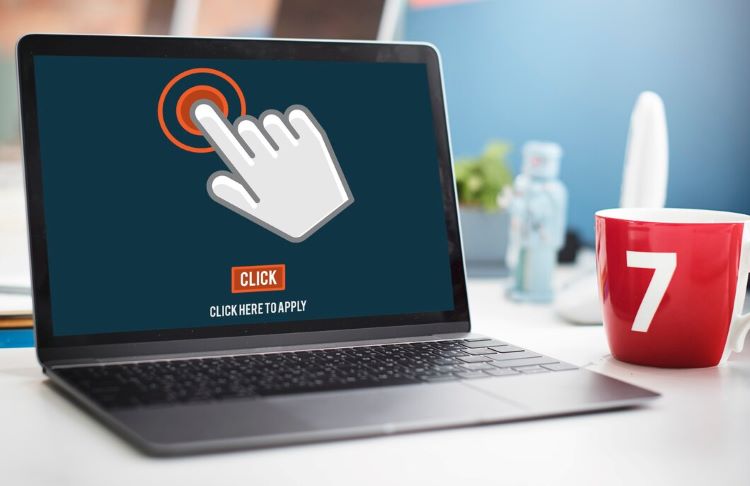
Top 10 Tips for Secure Kodi Usage
- Use Official Add-ons: Stick to official Kodi add-ons available through the official Kodi repository. These add-ons are vetted and less likely to contain malicious content.
- Update Kodi Regularly: Keep your Kodi software and add-ons updated to the latest versions. Updates often include security patches that protect against vulnerabilities.
- Install a VPN: Use a reputable Virtual Private Network (VPN) when streaming with Kodi. A VPN encrypts your internet connection, making your activities more private and secure.
- Avoid Pirated Content: Refrain from using add-ons or repositories that offer pirated content. This not only violates copyright laws but also exposes your system to security risks.
- Scan Add-ons for Malware: Before installing any add-ons, scan them with reputable antivirus or anti-malware software to ensure they are safe.
- Limit Third-Party Add-ons: Limit the number of third-party add-ons you install. Stick to those with good reputations and avoid unknown or suspicious add-ons.
- Adjust Kodi Settings: Configure Kodi settings to enhance security. For example, disable remote control options if you don’t need them and enable settings like “Unknown sources” cautiously.
- Use a Secure Password: Set a strong password for your Kodi installation and any devices connected to it, especially if you use Kodi on devices accessible from the internet.
- Monitor Network Traffic: Keep an eye on your network traffic while using Kodi. Look for unusual activity that could indicate a security breach.
- Backup Kodi Settings: Regularly backup your Kodi configuration and settings. This ensures you can quickly restore your setup if something goes wrong.
By following these tips, you can enhance the security of your Kodi usage and enjoy a safer streaming experience.
Resolving Video Playback Errors on Kodi: Step-by-Step Solutions
Here are some step-by-step solutions to help resolve video playback errors on Kodi:
- Update Kodi: Ensure you are running the latest version of Kodi to benefit from bug fixes and improvements that may address playback issues.
- Check Internet Connection: Verify your internet connection is stable and check if slow or inconsistent connectivity is causing buffering or playback problems.
- Clear Cache: Clearing the cache on Kodi can sometimes resolve playback issues. Navigate to Settings > Apps > Kodi > Storage > Clear Cache.
- Adjust Video Settings: Adjust Kodi’s video settings to match the resolution of the content you are trying to play. Go to Settings > Player Settings > Videos, and modify settings as needed.
- Disable Hardware Acceleration: Disabling hardware acceleration can help resolve playback problems. Navigate to Settings > Player Settings > Videos > Allow hardware acceleration (off).
- Change Video Player: Experiment with different video player options in Kodi to see if switching to a different player resolves the playback error.
- Disable Add-ons: Temporarily disable any third-party add-ons to identify if a specific add-on is causing the playback issue.
- Use a VPN: If geo-restrictions are causing playback errors, try using a Virtual Private Network (VPN) to access content unrestricted.
- Check File Format: Make sure the video file format is supported by Kodi. Convert the file if necessary or install additional codecs.
- Restart Kodi: Sometimes a simple restart of Kodi can resolve playback errors. Exit Kodi, wait a few moments, and relaunch the application.
- By following these step-by-step solutions, you can troubleshoot and resolve video playback errors on Kodi to enhance your viewing experience.
Conclusion
The No Stream Available error on Kodi can be caused by various factors, from outdated add-ons to network issues. By following these solutions—updating add-ons, using a VPN, checking source availability, clearing cache, ensuring a strong network connection, and refreshing Kodi—you can effectively address and resolve these errors. With these steps, you’ll be back to enjoying seamless streaming in no time.
Recent Posts
- Which IPTV service supports multiple device connections simultaneously? | StaticIPTV.us
- Which IPTV service has the most reliable streaming quality? | StaticIPTV.us
- How to Use IPTV M3U Playlists in USA – Beginner’s Guide | StaticIPTV.us
- IPTV Free Trial in USA: What to Expect in 2025 | StaticIPTV.us
- IPTV Smarters Pro Setup Guide USA – Easy Instructions | StaticIPTV.us
- Best IPTV Players for Android in USA – 2025 Edition | StaticIPTV.us
- How to Install IPTV on Smart TV in USA – Step-by-Step | StaticIPTV.us
Frequently Asked Questions
What causes the “No Stream Available” error in Kodi?
The “No Stream Available” error in Kodi can be triggered by various factors such as network connectivity issues, server problems, outdated add-ons, or cache-related issues.
How can I resolve the “No Stream Available” error in Kodi?
You can fix the “No Stream Available” error in Kodi by ensuring stable internet connection, updating add-ons, clearing cache, and verifying the sources for streaming content.
Is there a specific add-on causing the “No Stream Available” error in Kodi?
The “No Stream Available” error in Kodi is often not related to a specific add-on; it can occur due to multiple reasons as listed above.
Are there troubleshooting steps to address the “No Stream Available” error in Kodi?
Yes, troubleshooting steps for the “No Stream Available” error in Kodi include checking network connectivity, refreshing sources, updating add-ons, and clearing cache to resolve the issue.
Can VPN usage impact the occurrence of the “No Stream Available” error in Kodi?
Yes, using a VPN can sometimes lead to streaming issues and the “No Stream Available” error in Kodi due to IP address conflicts or server restrictions.
How important is it to use reliable and updated add-ons to prevent the “No Stream Available” error in Kodi?
It is essential to have reliable and up-to-date add-ons in Kodi to minimize the occurrence of streaming errors like “No Stream Available” and ensure a seamless viewing experience.
Should I seek technical assistance if I cannot resolve the “No Stream Available” error in Kodi?
If you have tried all troubleshooting steps and still face the “No Stream Available” error in Kodi, seeking technical assistance or guidance from forums or support groups is recommended.
Can changing Kodi settings help in fixing the “No Stream Available” error?
Adjusting certain Kodi settings, such as network configurations or add-on settings, might help in resolving the “No Stream Available” error, depending on the underlying cause.
How frequently does the “No Stream Available” error occur in Kodi?
The frequency of the “No Stream Available” error in Kodi can vary based on multiple factors like add-on reliability, network stability, and source availability.
Are there online resources offering detailed guides on fixing the “No Stream Available” error in Kodi?
Yes, there are various online tutorials, forums, and communities dedicated to troubleshooting Kodi errors like the “No Stream Available” issue, providing step-by-step instructions and solutions.