Looking for the best Firestick for Kodi to take your streaming experience to the next level? At Static IPTV US, we know how important it is to have smooth, uninterrupted access to your favorite content.
With the right Firestick, you can unlock the full potential of Kodi, enjoying fast streaming, limitless add-ons, and high-quality media. Whether you’re a seasoned Kodi user or just getting started, our selection of Firesticks will help you enjoy flawless entertainment from the comfort of your home.
Ready to transform your viewing experience? Let Static IPTV US guide you to the best choice!
What’s Kodi?
Kodi is a free, open-source media player that allows users to stream and organize a wide range of content, including movies, TV shows, music, and live TV.
Originally developed as XBMC (Xbox Media Center), Kodi is highly customizable, with a variety of third-party add-ons and skins available to enhance functionality.
Kodi can be installed on numerous devices, including smartphones, tablets, computers, and streaming devices like Firestick.
It supports various formats, making it a versatile choice for those looking to centralize and personalize their media streaming experience.
Is Kodi Safe & Legal?
Kodi, by itself, is both safe and legal. It is an open-source media player developed by a legitimate team, and using it to manage your personal media content is perfectly legal. The safety of Kodi depends on how it is used.
When you install Kodi from its official sources and use legitimate add-ons, you are in compliance with the law.
However, Kodi’s legality comes into question when users install third-party add-ons that provide access to copyrighted content without permission. Streaming or downloading such content could lead to legal consequences. So, it’s essential to use Kodi responsibly and ensure you are following local laws regarding streaming and downloading.

Is Kodi Still Good For Fire Stick?
Yes, Kodi is still a great option for Fire Stick users. It offers a powerful and customizable media experience, allowing users to stream movies, TV shows, music, live TV, and more.
Kodi’s open-source nature means it supports a wide variety of add-ons, giving users access to an extensive library of content.
However, Kodi does require some setup, and it’s important to use it responsibly. Many users recommend combining Kodi with a VPN on Fire Stick to ensure privacy and security while streaming.
With regular updates and community support, Kodi remains a popular choice for Fire Stick users looking to enhance their entertainment options.
Best 5 firestick for kodi
When it comes to using Kodi on Firestick, choosing the right device can significantly enhance your streaming experience. Here’s a detailed look at the five best Firestick models suitable for running Kodi:
1. Amazon Fire TV Stick 4K
- Overview: The Fire TV Stick 4K is one of the most powerful streaming devices on the market, delivering 4K Ultra HD streaming at 60 fps.
- Key Features:
- Resolution: Supports 4K, HDR, and Dolby Vision for stunning picture quality.
- Storage: Comes with 8 GB of internal storage for apps and games.
- Processor: Equipped with a powerful quad-core processor for smooth performance.
- Alexa Voice Remote: Control your TV with voice commands using the Alexa remote.
- Ideal For: Users looking for high-definition content and the best overall performance for Kodi.
2. Amazon Fire TV Stick 4K Max
- Overview: An upgrade over the Fire TV Stick 4K, the Fire TV Stick 4K Max offers even better performance, making it an excellent choice for Kodi users.
- Key Features:
- Faster Performance: 40% more powerful than the Fire TV Stick 4K, enabling quicker load times and smoother streaming.
- Wi-Fi 6 Support: Improved connectivity for better streaming quality and reduced buffering.
- Enhanced Audio: Supports Dolby Atmos for immersive audio experience.
- User-Friendly Interface: Easy navigation with the Fire OS.
- Ideal For: Those who want the latest technology and optimal streaming performance.
3. Amazon Fire TV Stick Lite
- Overview: The Fire TV Stick Lite is a budget-friendly option that provides excellent streaming capabilities without breaking the bank.
- Key Features:
- 1080p Streaming: Supports Full HD streaming, which is great for users who don’t require 4K.
- Simple Remote: Comes with a remote that has the essential buttons for navigation, making it user-friendly.
- Affordable Price: A cost-effective choice for those who want to use Kodi without spending too much.
- Ideal For: Budget-conscious users who want reliable performance for streaming Kodi content in 1080p.
4. Amazon Fire TV Cube
- Overview: The Fire TV Cube combines the capabilities of a Fire TV Stick with the functionality of an Echo device, providing an all-in-one solution for streaming and smart home control.
- Key Features:
- Hands-Free Alexa: Built-in Alexa lets you control your TV and other smart devices with voice commands.
- 4K Streaming: Supports 4K Ultra HD, HDR, and Dolby Vision.
- Multiple Connectivity Options: Includes Ethernet port for stable internet connection, which can be beneficial for streaming high-quality content on Kodi.
- Powerful Performance: Features a hexa-core processor for speedy navigation.
- Ideal For: Users who want a versatile device that integrates smart home capabilities with high-quality streaming.
5. NVIDIA Shield TV
- Overview: Although not an Amazon product, the NVIDIA Shield TV is an excellent choice for Kodi users due to its powerful performance and gaming capabilities.
- Key Features:
- 4K HDR Streaming: Supports 4K HDR content for exceptional visual quality.
- Gaming Capability: Plays Android games and supports NVIDIA’s GeForce NOW game streaming service.
- Powerful Processor: Equipped with the NVIDIA Tegra X1 processor, ensuring smooth playback and multitasking.
- Customizable: Allows users to install a variety of apps, including Kodi, easily.
- Ideal For: Users who want a robust media player that doubles as a gaming console while offering great Kodi performance.
Choosing the right Firestick for Kodi depends on your streaming needs and preferences. The Fire TV Stick 4K Max is ideal for those seeking top performance, while the Fire TV Stick Lite serves as a great budget option.
Popular posts
- IBO TV Player Activation 101: Everything You Need to Know
- IPTV in the US: A Closer Look at the Cutting-Edge Technology
- How to become an IPTV provider US: Start your Business
- StaticIPTV Reviews: The Real Deal | StaticIPTV.us
- Troubleshooting IPTV Smarters Pro Lagging: Expert Solutions
- Best IPTV Service Providers in the USA
- Best IPTV with No Buffering
For advanced users, the NVIDIA Shield TV provides gaming capabilities along with excellent Kodi performance.
Each of these devices can deliver a fantastic streaming experience, so consider your specific requirements when making your choice!
Why Use Kodi For FireStick?
Using Kodi on FireStick offers several advantages that enhance your entertainment experience:
- Free and Open-Source: Kodi is a completely free media player that provides access to a wide range of content without any subscription fees. Its open-source nature allows you to customize the platform according to your needs.
- Access to a Variety of Content: With Kodi, you can stream movies, TV shows, music, sports, live TV, and more. You can install various add-ons to expand your content library and access both local and international media.
- Customizable User Interface: Kodi allows you to personalize its interface, giving you full control over how your content is displayed. You can install skins and modify the appearance to suit your style.
- Support for Multiple File Formats: Kodi supports virtually all types of video and audio file formats, making it easier to stream or play content from different sources without compatibility issues.
- Community-Driven Add-Ons: Kodi’s add-on system provides an almost limitless range of content, including official and third-party add-ons for streaming, gaming, weather, and more.
- Offline Media Playback: You can use Kodi to play your local media, including downloaded movies, TV shows, and music. It organizes your library and provides an easy-to-use interface for offline viewing.
- Easy Integration with FireStick: Installing Kodi on FireStick is straightforward, giving you access to a powerful media center that takes full advantage of FireStick’s capabilities.
In short, Kodi turns your FireStick into a robust, customizable media hub, providing you with endless entertainment possibilities.
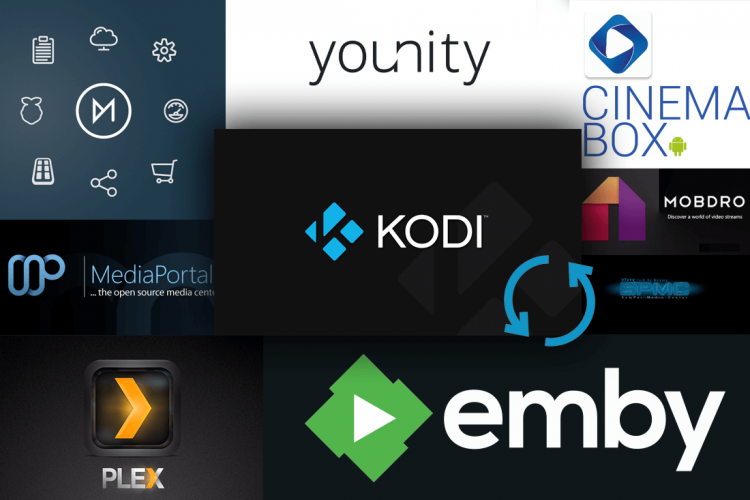
How to Install Kodi on FireStick?
Here’s a detailed step-by-step guide on how to install Kodi on your FireStick:
Step 1: Enable Apps from Unknown Sources
- Turn on your FireStick and navigate to the Settings menu (gear icon) on the home screen.
- Scroll over and select My Fire TV (or Device on older models).
- Go to Developer Options.
- Turn on Apps from Unknown Sources. This allows you to install third-party apps, like Kodi, that are not available in the Amazon App Store.
Step 2: Install the Downloader App
The Downloader app is required to download the Kodi APK file.
- From the FireStick home screen, navigate to the Search option (magnifying glass icon) on the far left.
- Type in Downloader and select the Downloader app from the search results.
- Click Get or Download to install the app.
Step 3: Download and Install Kodi
- Open the Downloader app.
- In the URL field, type the following URL: https://www.kodi.tv/download. This will take you to Kodi’s official download page.
- Scroll down and select the Android option since FireStick runs on a modified version of Android.
- Choose the ARMV7A (32-bit) version of Kodi for your FireStick device.
- The APK file will begin downloading automatically.
- Once the download completes, a prompt will appear. Select Install to install Kodi.
- After installation, click Open to launch Kodi.
Step 4: Set Up Kodi
- The first time you open Kodi, you may need to allow it access to media and files on your device. Click Allow.
- Kodi is now installed and ready to use. You can start adding official add-ons or third-party repositories for streaming.
Step 5: Optional – Install Add-ons
- Open Kodi and navigate to the Add-ons section on the home screen.
- Select the package installer icon (an open box) at the top-left.
- Choose Install from repository or Install from zip file, depending on the add-on source.
- Follow the instructions to install your desired add-ons.
Now you can enjoy streaming a variety of content on your FireStick using Kodi!
What’s the best Kodi version for Fire Stick?
The best Kodi version for Fire Stick is Kodi 19.5 “Matrix” as of now. This version is stable, well-supported, and compatible with FireStick’s hardware.
Kodi 19.5 “Matrix” offers enhanced performance, better security features, and updated add-ons.
Here’s why Kodi 19.5 “Matrix” is ideal for Fire Stick:
- Improved Streaming: It offers smoother streaming for movies, TV shows, and live sports.
- Support for Popular Add-ons: Many popular Kodi add-ons are fully compatible with this version.
- Better Interface: The user interface is optimized for easier navigation on devices like the Fire Stick.
- Enhanced Security: Improved security measures, including better support for HTTPS streams and add-on signatures.
- Stability and Performance: It runs efficiently on Fire Stick, with fewer crashes or bugs.
Make sure to always keep Kodi updated to the latest stable release for the best performance.
How to Use Kodi on FireStick?
Using Kodi on your Fire Stick can significantly enhance your streaming experience by allowing you to access a vast library of content. Here’s a detailed guide on how to use Kodi on Fire Stick:
Step 1: Install Kodi on Fire Stick
- Set Up Fire Stick:
- Ensure your Fire Stick is connected to your TV and powered on.
- Navigate to the home screen.
- Enable Apps from Unknown Sources:
- Go to Settings > My Fire TV > Developer Options.
- Turn on Apps from Unknown Sources. Confirm any prompts that appear.
- Install the Downloader App:
- From the home screen, use the search function to find the Downloader app.
- Download and install it.
- Download Kodi:
- Open the Downloader app.
- In the URL field, enter the following link: https://kodi.tv/download.
- Select the Android icon, and then choose the appropriate version (usually the 32-bit version for Fire Stick).
- The download will begin; once complete, install Kodi.
- Launch Kodi:
- After installation, return to the home screen and find Kodi in your apps.
- Launch Kodi to begin using it.
Step 2: Set Up Kodi
- Initial Setup:
- When you first open Kodi, you’ll see the home screen with different menu options.
- You can customize your interface by navigating to Settings > Interface to change themes and layouts.
- Add Sources for Content:
- Go to Settings > File Manager > Add Source to add repositories and sources for add-ons.
- Enter the URL for the repository you want to add and give it a name.
- Install Add-ons:
- From the home screen, navigate to Add-ons > Install from repository.
- Select the repository you added earlier and choose the add-ons you want to install.
- Follow the prompts to install them.
- Configure Add-ons:
- Once installed, you can configure each add-on by going into its settings. This allows you to set preferences like playback quality and other options.
Step 3: Using Kodi
- Browse Content:
- Use the main menu to navigate to Videos, Music, Pictures, or Add-ons to find content.
- Under Add-ons, you’ll see the installed add-ons. Click on one to access its features.
- Watch Content:
- Select a movie or show, and the add-on will fetch the stream.
- You may need to choose from multiple streaming options.
- Explore Features:
- Kodi offers features like playlists, library management, and advanced settings. Spend some time exploring these options.
Tips for a Better Kodi Experience
- Use a VPN: To protect your privacy and bypass geo-restrictions, consider using a VPN when streaming.
- Keep Kodi Updated: Regularly check for updates to ensure you have the latest features and security patches.
- Customize Settings: Adjust the settings for playback, caching, and interface to optimize your experience on Fire Stick.
How Can I Access Reliable Kodi Addons For FireStick?
Accessing reliable Kodi addons for your Firestick can significantly enhance your streaming experience. Here’s a detailed guide on how to find and install trustworthy addons for Kodi on Firestick:
1. Understanding Kodi Addons
- Kodi addons are plugins that allow you to access content from various sources, including movies, TV shows, live sports, music, and more. They can be official (available in the Kodi repository) or third-party (developed by independent creators).
2. Preparing Your Firestick
- Enable Apps from Unknown Sources:
Since many reliable addons come from third-party developers, you need to enable installations from unknown sources:- Go to Settings on your Firestick.
- Select My Fire TV (or Device).
- Click on Developer Options.
- Turn on Apps from Unknown Sources.
3. Install Kodi on Your Firestick
- If you haven’t installed Kodi yet:
- Go to the Home screen of your Firestick.
- Use the Search function to find the Downloader app.
- Install Downloader and open it.
- Enter the URL for the Kodi APK (e.g., https://kodi.tv/download), then download and install Kodi.
4. Finding Reliable Kodi Addons
- Official Kodi Repository:
Start with the official repository to ensure safety:- Open Kodi.
- Go to Add-ons.
- Select Download.
- Browse categories like Video add-ons or Music add-ons for official addons.
- Popular Third-Party Repositories:
To access third-party addons, you may need to install repositories known for their reliability:Recent Posts
- Which IPTV services have apps compatible with major streaming devices? | StaticIPTV.us
- What IPTV subscription plans allow pausing and rewinding live TV? | StaticIPTV.us
- Which IPTV providers include access to popular live news channels? | StaticIPTV.us
- Where can I subscribe to IPTV services that support high-definition streaming? | StaticIPTV.us
- What IPTV services offer easy integration with smart TVs? | StaticIPTV.us
- Which IPTV subscription plans include cloud DVR features? | StaticIPTV.us
- What IPTV providers have the fastest customer support response? | StaticIPTV.us
- SuperRepo: Offers a wide range of addons.
- Kodil Repository: Contains popular addons like Exodus and Covenant.
- Blamo Repository: Home to several video streaming addons.
- Fire TV Guru: Offers a variety of popular addons.
5. Installing a Third-Party Repository
- Here’s how to install a third-party repository (using Kodil as an example):
- Open Kodi.
- Go to Settings (gear icon).
- Click on File Manager.
- Select Add Source and click <None>.
- Enter the URL for the repository (e.g., http://kdil.co/repo).
- Name the source (e.g., Kodil) and click OK.
- Return to the Settings menu and select Add-ons.
- Click on Install from zip file and choose the source you just added.
- Select the repository zip file to install it.
- After installation, click on Install from repository and select the new repository to browse and install addons.
6. Checking Addon Reviews and Updates
- Community Feedback:
Before installing a third-party addon, check for user reviews on forums like Reddit or the Kodi community forums. This can help you avoid unreliable sources. - Updates:
Keep your addons updated for the latest features and security patches. Check the addon settings within Kodi to ensure they are updated regularly.
7. Ensuring Your Safety While Streaming
- Use a VPN:
When using Kodi, it’s advisable to use a Virtual Private Network (VPN) to protect your privacy and security. A VPN can help you stream anonymously and access geo-restricted content.
8. Popular and Reliable Kodi Addons
- Exodus Redux: Offers a vast library of movies and TV shows.
- The Crew: Known for its extensive content and live TV options.
- Magic Dragon: Features movies, shows, and documentaries.
- Seren: Requires a real-debrid account but offers high-quality streaming.
In conclusion, selecting the best Firestick for Kodi can significantly enhance your streaming experience, allowing you to enjoy a wide range of content seamlessly. Whether you prioritize 4K streaming, budget-friendly options, or added features like gaming capabilities, there’s a Firestick that suits your needs.
At Static IPTV US, we recommend the Amazon Fire TV Stick 4K Max for its superior performance and cutting-edge technology.
However, if you’re looking for affordability, the Fire TV Stick Lite is an excellent choice. Whichever device you choose, integrating Kodi with your Firestick will unlock a world of entertainment, making it easier than ever to access your favorite shows, movies, and more.
Explore your options today and elevate your streaming experience with the best Firestick for Kodi!
FAQS: Best Firestick for Kodi
Do I need a VPN to use Kodi on Firestick?
While it’s not mandatory, using a VPN (Virtual Private Network) is highly recommended when using Kodi. A VPN can help protect your privacy, secure your internet connection, and allow you to access geo-restricted content.
Can I install Kodi on any Firestick?
Yes, Kodi can be installed on any version of the Fire TV Stick, including the Lite, standard, and 4K models. However, the performance may vary based on the device’s specifications.
How do I install Kodi on my Firestick?
To install Kodi on your Firestick, you need to enable “Apps from Unknown Sources” in the settings, then use the Downloader app or a similar method to download and install the Kodi APK file. Detailed installation guides are available online.
Will using Kodi on Firestick void my warranty?
Using Kodi itself will not void your Firestick’s warranty. However, if you install unofficial addons or modify the device significantly, it could lead to issues that may not be covered under warranty.