This post, The Key to Solving IPTV Buffering Issues, covers how to stop IPTV buffering and freezing problems across all devices, including Android TV, Roku, PC, smartphones, and more. While IPTV services offer a fantastic way to watch your favorite channels, buffering, lagging, and freezing can ruin your streaming experience. These issues can be frustrating, but there are several ways to manage and reduce them. Let’s explore with static iptv these solutions now.

Understanding IPTV Buffering and Freezing
Buffering occurs when your IPTV stream cannot download data quickly enough to play it in real time. This leads to pauses where the stream temporarily halts while the system catches up on loading the content. Freezing is when the video stops playing entirely and remains stuck on a single frame, often requiring manual intervention to resume playback.
Both buffering and freezing can be caused by various factors, including internet connection speed, device performance, IPTV service quality, and network congestion.
Reasons for IPTV Buffering, Lagging, and Freezing
Before tackling IPTV buffering, lagging, and freezing issues, it’s essential to understand the root causes. Here are some common reasons for these problems:
Slow/Unstable Internet
Internet speed is a crucial factor in IPTV streaming. A slow or unstable internet connection is often the primary cause of buffering, freezing, and lagging videos. This could be due to a slow internet package, multiple background apps consuming bandwidth, or your ISP throttling your bandwidth.
IPTV Network Congestion (Overloaded Servers)
If your IPTV buffers mainly during peak hours or other users are also experiencing buffering issues, the service provider’s network might be overloaded. This is common with cheaper or free IPTV services, which often lack the infrastructure to support many users and rely on unauthorized streaming sources, leading to frequent downtime.
Hardware and Software Problems
Sometimes, even with a stable internet connection and well-performing provider servers, you might still experience lagging and freezing. The issue could be with your IPTV device or app, such as excessive data and cache accumulation or outdated hardware or software.
How to Stop IPTV Buffering and Freezing Issues
If you experience buffering and freezing while streaming IPTV, here’s what you can do:
1. Ensure a Strong and Stable Internet Connection
A stable and fast internet connection is crucial for uninterrupted IPTV streaming. Here’s how you can optimize your connection:
Popular posts
- IPTV in the US: A Closer Look at the Cutting-Edge Technology
- How to become an IPTV provider US: Start your Business
- StaticIPTV Reviews: The Real Deal | StaticIPTV.us
- Best IPTV Service Providers in the USA
- IPTV in the USA: The Ultimate Game-Changer for Television
- Exploring the Benefits of Static IPTV: A Comprehensive Overview
- Best IPTV with No Buffering
- Check Your Speed: Use an online speed test tool to measure your internet speed. For standard definition (SD) streaming, you should have at least 5-10 Mbps. For high definition (HD) streaming, aim for 20-25 Mbps or higher.
- Upgrade Your Internet Plan: If your current plan doesn’t provide enough bandwidth, consider upgrading to a higher-speed plan.
- Minimize Network Congestion: Avoid using multiple devices simultaneously on the same network, especially for activities that consume a lot of bandwidth, such as online gaming or large file downloads.
2. Use a Wired Ethernet Connection
While Wi-Fi is convenient, it’s often less reliable than a wired connection, especially for streaming:
- Connect Directly to Your Router: Use an Ethernet cable to connect your IPTV device directly to your router. This provides a more stable and faster connection, reducing the likelihood of buffering.
- Optimize Wi-Fi: If a wired connection isn’t possible, place your IPTV device closer to the router and minimize interference from other electronic devices.
3. Restart Your Router and Modem
Sometimes, simply restarting your network equipment can resolve connectivity issues:
- Power Cycle Your Devices: Unplug your router and modem for at least 30 seconds, then plug them back in. This can clear up temporary network glitches that may be causing buffering.
4. Optimize IPTV App and Device Settings
Adjusting your IPTV app and device settings can improve streaming performance:
- Lower Video Quality: If your internet connection isn’t fast enough for HD streaming, lower the video quality to standard definition (SD) in your IPTV settings.
- Clear Cache and Data: Regularly clear the cache and data of your IPTV app to remove temporary files that may be causing performance issues.
- Update Firmware and Software: Ensure your IPTV device and app are updated to the latest version. Updates often include performance enhancements and bug fixes.
5. Use a Reliable VPN
If your IPTV service requires the use of a VPN (Virtual Private Network), or if you’re experiencing throttling by your ISP (Internet Service Provider), a VPN can help:
- Choose a Low-Latency VPN Server: Select a VPN server that’s geographically close to your location to minimize latency and reduce buffering.
- Use a High-Quality VPN Service: Opt for a reputable VPN provider that offers fast and stable connections, specifically optimized for streaming.
6. Monitor IPTV Server Status
Sometimes, buffering issues are not on your end but are caused by the IPTV provider’s servers:
- Check Server Load: If possible, check whether the IPTV provider’s servers are experiencing high traffic or downtime. This can lead to buffering, especially during peak hours.
- Switch Servers or Channels: Some IPTV services allow you to switch servers or choose alternative channels. Experiment with different options to find a more stable stream.
7. Upgrade Your Hardware
Older or underpowered hardware may struggle to handle high-quality IPTV streams:
- Use a Dedicated IPTV Device: Consider using a dedicated IPTV device, such as a high-quality set-top box or streaming stick, which is optimized for IPTV streaming.
- Upgrade Your Router: If your router is outdated, upgrading to a modern, high-performance router can improve your network’s overall speed and stability.
8. Contact Your ISP
If buffering and freezing persist, your ISP may be the source of the problem:
- Discuss Your Needs: Contact your ISP to discuss potential issues with your connection, especially if you suspect they may be throttling your bandwidth.
- Request Technical Support: Ask for assistance in diagnosing and fixing any connection problems that could be affecting your IPTV service.
9. Explore Alternative IPTV Providers
If all else fails, the issue may lie with the IPTV provider itself:
- Research Other Providers: Look for alternative IPTV providers known for their reliable service and strong server performance.
- Test Before Committing: Many IPTV services offer trial periods. Use these to test the service’s performance before committing to a long-term subscription.
For more information, visit StaticIPTV.us.
Conclusion
Buffering and freezing can disrupt your IPTV experience, but with the right steps, you can significantly reduce or eliminate these issues. By ensuring a strong internet connection, using wired connections, optimizing your Wi-Fi, and keeping your software updated, you can enjoy smooth, uninterrupted IPTV streaming. If problems persist, consider switching to a more reliable IPTV provider or consulting with your ISP for further assistance.
For a seamless IPTV experience without buffering and freezing, explore the best IPTV services at StaticIPTV.us. Say goodbye to interruptions and hello to endless entertainment.
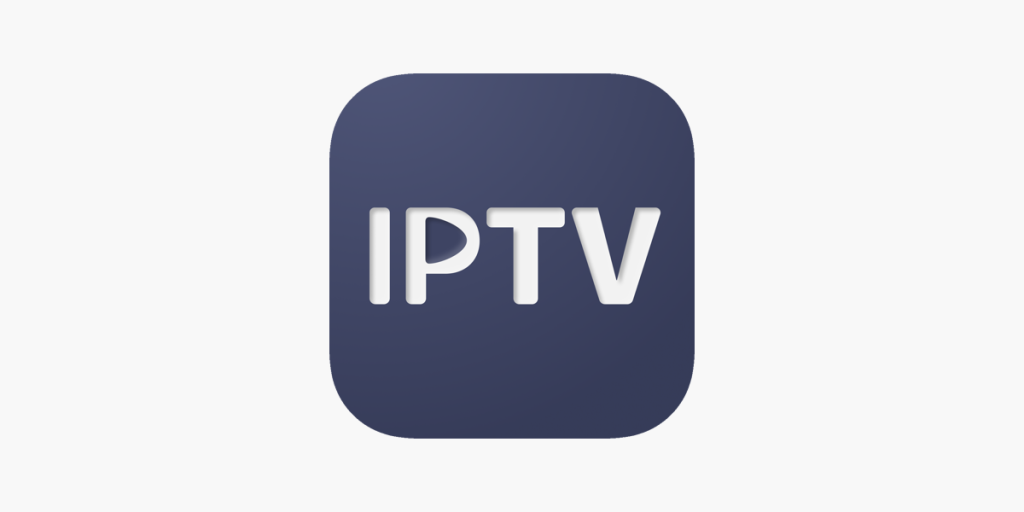
FAQ: How to Stop IPTV Buffering and Freezing
Why is my IPTV constantly buffering?
Constant buffering on IPTV can be due to slow internet speed, network congestion, or insufficient server capacity on the provider’s end. Other factors include outdated hardware or software, or too many background applications consuming bandwidth.
Recent Posts
- Which IPTV service supports multiple device connections simultaneously? | StaticIPTV.us
- Which IPTV service has the most reliable streaming quality? | StaticIPTV.us
- How to Use IPTV M3U Playlists in USA – Beginner’s Guide | StaticIPTV.us
- IPTV Free Trial in USA: What to Expect in 2025 | StaticIPTV.us
- IPTV Smarters Pro Setup Guide USA – Easy Instructions | StaticIPTV.us
- Best IPTV Players for Android in USA – 2025 Edition | StaticIPTV.us
- How to Install IPTV on Smart TV in USA – Step-by-Step | StaticIPTV.us
Why is my IPTV connection so slow?
A slow IPTV connection can be caused by:
- Slow internet speed
- Network congestion during peak times
- ISP throttling
- Poor Wi-Fi signal strength
- Outdated or overloaded hardware
How can I improve my IPTV signal?
To improve your IPTV signal:
- Ensure your internet speed meets the minimum requirements
- Use a wired Ethernet connection instead of Wi-Fi
- Close background apps and downloads
- Restart your router or modem
- Update your IPTV app and device software
- Consider using a VPN to avoid ISP throttling
What is the best Mbps for IPTV?
The recommended internet speeds for IPTV streaming are:
- 5 Mbps for standard quality
- 10 Mbps for 720p HD
- 20 Mbps for 1080p HD
- 30 Mbps for 4K quality
