Introduction to IPTV Smarters Pro Lagging
Overview of IPTV Smarters Pro lagging issues
Recently, users have reported encountering issues with IPTV Smarters Pro Lagging where the application gets stuck on the “Please wait” screen and is unable to load properly. Additionally, some users have experienced buffering or freezing while using the service. These issues can be frustrating for users who rely on IPTV Smarters Pro for their entertainment needs.
The importance of resolving IPTV Smarters Pro lagging
It is crucial to address and resolve these lagging issues with IPTV Smarters Pro as they can significantly impact the user experience. Continuous buffering or freezing can disrupt the viewing experience and make it difficult for users to enjoy their favorite content seamlessly. By troubleshooting and fixing these problems, users can ensure smooth and uninterrupted streaming of their preferred channels. Now, let’s delve into some practical steps to troubleshoot and resolve these lagging issues with IPTV Smarters Pro:
1. Check Internet Connection:
If IPTV Smarters Pro is stuck on “Please wait” and not loading, the first step is to verify the internet connection. A stable and fast internet connection is essential for smooth streaming. Slow internet speeds can result in buffering and delays in loading channels. Users should ensure that their internet connection is reliable and capable of supporting streaming services.
2. Addressing IPTV Smarters Pro not loading issue:
If the application is not loading at all, users can try restarting their device, reinstalling the IPTV Smarters Pro app, or clearing the app cache. These basic troubleshooting steps can often resolve loading issues and get the application running smoothly again.
3. Resolving IPTV buffering or freezing:
Buffering or freezing issues during streaming can be attributed to factors such as server performance and internet speed. Users can contact their IPTV service provider to inquire about any server-related tests or channel adjustments that may be affecting performance. Additionally, ensuring a reliable internet connection with sufficient speed can help reduce buffering and freezing instances.
By addressing these common issues and implementing the suggested troubleshooting steps, users can enhance their experience with IPTV Smarters Pro and enjoy uninterrupted streaming of their favorite content.
Check Internet Speed
How to test your internet speed for IPTV Smarters Pro?
To ensure a smooth IPTV streaming experience, it is crucial to verify your internet speed. One of the recommended ways to do this is by using a speed test tool such as Analiti. Here’s a step-by-step guide on how to test your internet speed for IPTV Smarters Pro:
1. Download the Analiti app from the respective app store on your device.
2. Launch the Analiti app and allow permissions as needed.
3. Initiate the speed test within the app, which will measure both your download and upload speeds.
4. Wait for the test to complete, and the results will be displayed showing your current internet speeds.
5. Ensure that your download speed is at least 12 Mbps for optimal live streaming of IPTV content.
Understanding the impact of slow internet on IPTV streaming
Slow or intermittent internet speeds can significantly affect the quality of your IPTV streaming experience. Here are some key points to consider regarding the impact of slow internet on IPTV streaming:
1. Buffering Issues: Insufficient bandwidth can lead to buffering during IPTV playback, causing interruptions and frustrating viewing experience.
2. Image Quality: Slow internet speeds may result in reduced image quality, with content being displayed in lower resolutions.
3. Loading Times: Slower internet speeds can increase the loading times of IPTV channels and programs, leading to delays in accessing content.
4. Connection Stability: Intermittent internet connections can result in sudden drops in streaming quality or complete disconnections from IPTV servers.
Popular posts
- IPTV in the US: A Closer Look at the Cutting-Edge Technology
- How to become an IPTV provider US: Start your Business
- StaticIPTV Reviews: The Real Deal | StaticIPTV.us
- Best IPTV Service Providers in the USA
- IPTV in the USA: The Ultimate Game-Changer for Television
- Exploring the Benefits of Static IPTV: A Comprehensive Overview
- Best IPTV with No Buffering
5. Device Compatibility: Some IPTV services may require a minimum internet speed for compatibility with specific devices, and slower speeds may not meet these requirements.
By regularly checking your internet speed and ensuring a stable connection, you can enhance your IPTV streaming experience and enjoy seamless access to your favorite content.
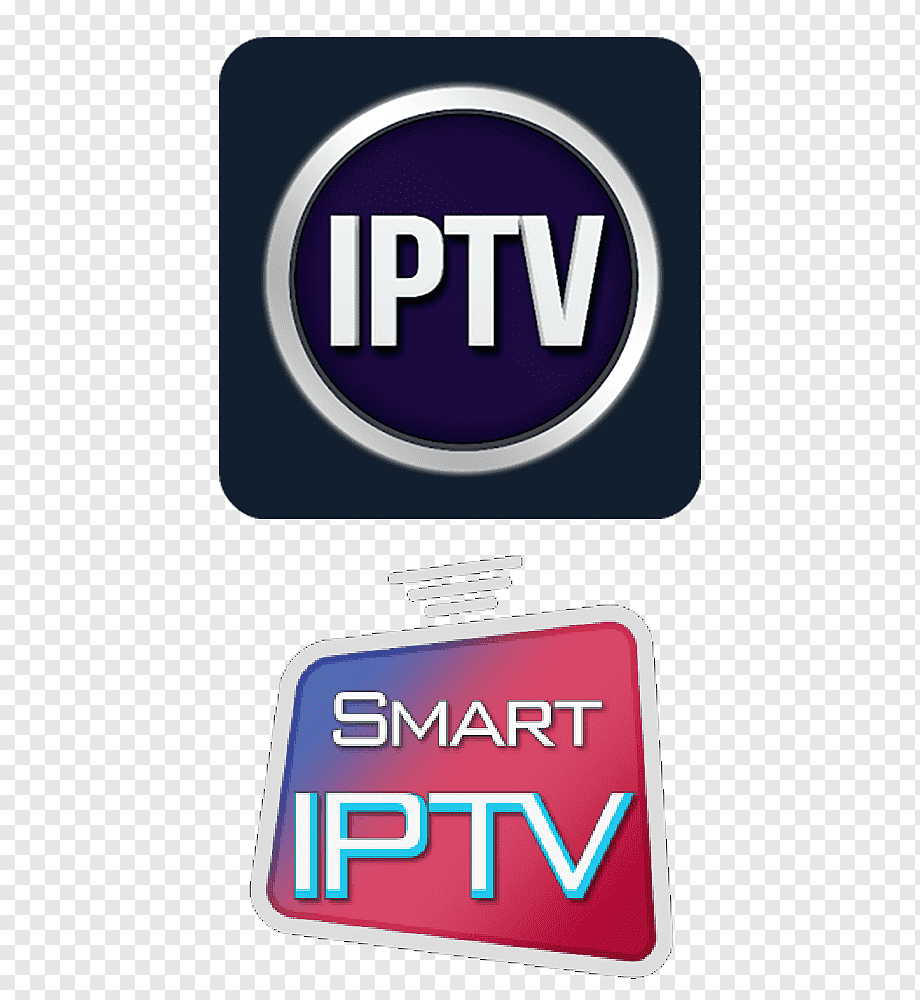
Clear Cache and Data
Steps to clear cache and data on IPTV Smarters Pro
If you are experiencing issues with your IPTV Smarters Pro application, such as slow performance or malfunction, clearing the cache and data can often resolve these problems. Here are the steps to clear the cache and data on IPTV Smarters Pro:
1. From the dashboard of the app, click on the gear icon to open the settings.
2. Select General Settings.
3. Look for the Auto Clear Cache option and click on it to clear the cache.
4. Additionally, you can choose to clear the data of the application to reset it to its default settings.
The benefits of clearing cache and data for improving performance
Clearing the cache and data on IPTV Smarters Pro can have several benefits for improving the overall performance of the application. Some of the advantages include:
1. Enhanced Speed: By clearing the cache, you can remove temporary files that may be slowing down the app, resulting in improved speed and responsiveness.
2. Fixing Malfunctions: Many application malfunctions can be resolved by clearing the cache and data, as it helps in refreshing the app’s memory and resources.
3. Freeing up Storage: Clearing the cache and data can also free up storage space on your device, allowing for smoother operation of the IPTV Smarters Pro app.
4. Resolving Errors: Clearing the cache and data can help in resolving any errors or bugs that may be causing issues in the application.
By following these steps to clear the cache and data on IPTV Smarters Pro, you can optimize the performance of the app and ensure a seamless IPTV streaming experience.
Update IPTV Smarters Pro
Guidelines for updating IPTV Smarters Pro
When facing buffering or lagging issues while streaming IPTV content through the Smarters Pro app, one effective solution is to ensure the application is up to date. To update IPTV Smarters Pro, follow these simple guidelines:
1. Open the respective app store on your device.
2. Search for IPTV Smarters Pro in the search bar.
3. If an update is available, an option to update the app will be displayed.
4. Click on the ‘Update’ button to download and install the latest version of IPTV Smarters Pro.
5. Once the update is complete, launch the app and resume your IPTV streaming experience.
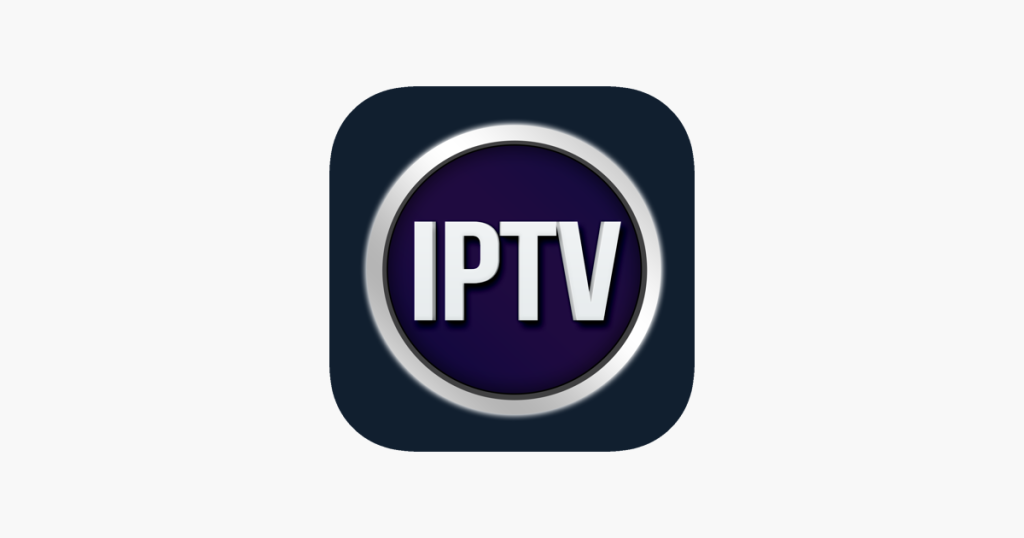
How updating the app can resolve lagging issues?
Updating the IPTV Smarters Pro app can often help resolve buffering or lagging problems encountered during streaming. Here’s how updating the app can positively impact your viewing experience:
1. Bug Fixes: Updating the app usually includes bug fixes and performance enhancements, addressing issues that may cause buffering or lagging while streaming IPTV content.
2. Improved Compatibility: App updates often improve compatibility with various devices and streaming platforms, ensuring smoother playback and a better overall user experience.
3. Enhanced Stability: By updating IPTV Smarters Pro, you can benefit from improved stability in the app, reducing the chances of interruptions or disruptions during playback.
4. Optimized Functionality: Updates may introduce new features or optimizations that enhance the app’s performance, leading to a more seamless streaming experience.
By regularly updating IPTV Smarters Pro, users can ensure they are utilizing the latest version of the app, equipped with necessary fixes and improvements to optimize their IPTV streaming sessions.
Let’s explore how updating the app can positively impact the viewers’ experience and resolve common buffering issues.
Optimize Settings
Optimal settings for IPTV Smarters Pro
To enhance your streaming experience on IPTV Smarters Pro, optimizing the settings within the application can significantly improve performance. Utilize the following guidelines to ensure your settings are configured for an optimal viewing experience:
1. Video Quality: Adjust the video quality settings based on your internet connection speed. Lower quality settings can help prevent buffering on slower connections, while higher quality settings are suitable for faster internet speeds.
2. Audio Settings: Ensure that the audio settings are appropriately configured for your audio setup. Adjust elements such as audio channels and surround sound settings to match your preferences and equipment.
3. EPG Refresh Rate: The Electronic Program Guide (EPG) refresh rate controls how often the TV guide updates. Setting a longer interval between updates can reduce the app’s workload and potentially improve streaming performance.
4. Buffer Size: Increasing the buffer size within the app can help prevent buffering by allowing the application to store more data in advance. Experiment with different buffer sizes to find the optimal setting for your internet connection.
Adjustments to improve streaming quality and reduce lag
Making specific adjustments within IPTV Smarters Pro can help improve streaming quality and reduce lag while enjoying your favorite content. Consider the following tweaks to enhance your viewing experience:
1. Network Connection: Ensure that your streaming device is connected to a stable and high-speed internet connection to minimize lag and buffering issues. Use wired connections whenever possible for the best performance.
2. Clear Cache: Periodically clearing the app’s cache can help to free up storage space and improve the app’s overall performance. Navigate to the app settings and clear the cache to keep the application running smoothly.
3. Check Hardware Performance: Verify that your streaming device meets the necessary hardware requirements to run IPTV Smarters Pro efficiently. Upgrading hardware components, such as RAM or storage, can boost performance and reduce buffering.
4. Disable Background Apps: Close any unnecessary background applications on your device to allocate more resources to IPTV Smarters Pro. This can help prevent performance issues caused by competing applications.
By optimizing the settings and making adjustments within IPTV Smarters Pro, users can tailor their viewing experience for smoother streaming and reduced buffering, ensuring an enjoyable IPTV experience.
Use Ethernet Connection
The advantages of using an Ethernet connection for IPTV streaming
When aiming to address buffering issues during IPTV streaming, opting for an Ethernet connection can significantly enhance the overall viewing experience. By connecting your streaming device directly to your router via an Ethernet cable, you can benefit from a more stable and reliable internet connection. This results in decreased latency, faster data transfer speeds, and ultimately reduces the risk of buffering interruptions that can hinder your IPTV enjoyment.
How to connect your device via Ethernet for better performance?
To set up an Ethernet connection for your streaming device and improve your IPTV streaming performance, follow these simple steps:
1. Identify the Ethernet port on your streaming device and router.
2. Acquire an Ethernet cable of sufficient length to reach from your router to your streaming device.
3. Connect one end of the Ethernet cable to the Ethernet port on your router.
4. Connect the other end of the Ethernet cable to the Ethernet port on your streaming device.
5. Ensure the connection is secure and the cable is not damaged.
6. Once connected, you may need to adjust network settings on your device to prioritize the Ethernet connection over Wi-Fi for optimal performance.
By utilizing an Ethernet connection for your IPTV streaming, you can enhance stability, reduce buffering issues, and enjoy a smoother viewing experience overall. Whether you’re streaming live TV, movies, or sports events, a wired connection can make a notable difference in the quality of your IPTV service.
Restart Device
The importance of restarting your device for resolving IPTV Smarters Pro lagging
When faced with lagging or performance issues while using IPTV Smarters Pro, sometimes a simple restart of your streaming device can work wonders. Restarting your device can help clear out temporary files, refresh the system, and potentially resolve any background processes that may be causing lag or buffering during IPTV streaming. This can lead to a smoother and more enjoyable viewing experience without interruptions.
Steps to properly restart your device for optimal performance
To ensure you restart your device effectively for optimal performance when using IPTV Smarters Pro, follow these straightforward steps:
1. Locate the power button on your streaming device or remote control.
2. Press and hold the power button for a few seconds until a prompt appears on the screen.
3. Select the option to power off or restart your device.
4. Wait for your device to completely shut down.
5. Once off, wait for a few seconds before turning your device back on.
6. Power on your device and allow it to fully boot up before launching IPTV Smarters Pro.
7. Launch the application and check if the lagging issues have been resolved.
By restarting your device regularly and following these steps, you can effectively address any performance issues related to IPTV Smarters Pro and enjoy seamless streaming of your favorite content. Remember that a simple restart can often provide a quick fix to common problems, ensuring you have a stable and uninterrupted IPTV experience.
Use VPN
The benefits of using a VPN for IPTV streaming
Using a VPN while streaming IPTV offers several advantages, including the ability to bypass geographical restrictions that may be causing buffering issues. By connecting to a VPN server in the desired location of the IPTV service, users can effectively enhance their streaming experience. VPNs help in masking the actual IP address, making it appear as if the user is accessing the service locally. This can result in smoother playback, reduced buffering, and an overall improvement in streaming quality.
How a VPN can help reduce lag and improve security?
In addition to overcoming geographical limitations, VPNs can also assist in reducing lag during IPTV streaming. By rerouting internet traffic through secure servers, VPNs can optimize the connection path, leading to faster data transfer speeds and lower latency. This can significantly decrease buffering interruptions and provide a more seamless viewing experience. Furthermore, VPNs enhance security and privacy by encrypting internet traffic, protecting user data from potential threats and ensuring a safer streaming environment.
Recent Posts
- Which IPTV service supports multiple device connections simultaneously? | StaticIPTV.us
- Which IPTV service has the most reliable streaming quality? | StaticIPTV.us
- How to Use IPTV M3U Playlists in USA – Beginner’s Guide | StaticIPTV.us
- IPTV Free Trial in USA: What to Expect in 2025 | StaticIPTV.us
- IPTV Smarters Pro Setup Guide USA – Easy Instructions | StaticIPTV.us
- Best IPTV Players for Android in USA – 2025 Edition | StaticIPTV.us
- How to Install IPTV on Smart TV in USA – Step-by-Step | StaticIPTV.us
By utilizing a VPN service for IPTV streaming, users can unlock content from different regions, minimize buffering issues, enhance security, and enjoy a more reliable and uninterrupted viewing experience. Whether watching live TV, movies, or sports events, incorporating a VPN into the streaming setup can make a considerable difference in the overall IPTV experience.
Use VPN
The benefits of using a VPN for IPTV streaming
Using a VPN while streaming IPTV offers several advantages, including the ability to bypass geographical restrictions that may be causing buffering issues. By connecting to a VPN server in the desired location of the IPTV service, users can effectively enhance their streaming experience. VPNs help in masking the actual IP address, making it appear as if the user is accessing the service locally. This can result in smoother playback, reduced buffering, and an overall improvement in streaming quality.
How a VPN can help reduce lag and improve security?
In addition to overcoming geographical limitations, VPNs can also assist in reducing lag during IPTV streaming. By rerouting internet traffic through secure servers, VPNs can optimize the connection path, leading to faster data transfer speeds and lower latency. This can significantly decrease buffering interruptions and provide a more seamless viewing experience. Furthermore, VPNs enhance security and privacy by encrypting internet traffic, protecting user data from potential threats, and ensuring a safer streaming environment.
Incorporating a VPN service into the IPTV streaming setup can unlock content from different regions, minimize buffering issues, enhance security, and provide a more reliable and uninterrupted viewing experience. Whether it’s live TV, movies, or sports events, using a VPN can make a considerable difference in the overall IPTV experience.
Conclusion
Summary of expert solutions for troubleshooting IPTV Smarters Pro lagging
For users experiencing lagging on IPTV Smarters Pro, incorporating a VPN into their streaming setup can effectively address the issue. By using a VPN, users can bypass geographical restrictions, reduce buffering interruptions, and improve overall streaming quality. Additionally, VPNs can optimize connection paths, leading to faster data transfer speeds and enhanced security for a safer streaming experience.
Final thoughts on ensuring a seamless IPTV streaming experience
In conclusion, utilizing a VPN for IPTV streaming not only improves performance but also enhances security and privacy. By following expert recommendations and integrating a VPN into the streaming setup, users can enjoy a smoother, uninterrupted viewing experience across various content genres. The benefits of using a VPN extend beyond troubleshooting to provide a comprehensive solution for optimizing IPTV streaming experiences.
FAQS
Why is IPTV Smarters Pro lagging on my device?
IPTV Smarters Pro may lag due to several reasons, such as slow internet speed, high network traffic, or insufficient device resources. Ensuring a stable internet connection and closing unnecessary apps can help reduce lag.
How can I improve the streaming quality on IPTV Smarters Pro?
To enhance streaming quality, make sure your internet speed is adequate (at least 10 Mbps), use a wired connection if possible, and choose a lower resolution stream if your network is under heavy load.
What should I do if IPTV Smarters Pro keeps buffering?
Answer: If buffering persists, try restarting your router, clearing the app cache, or switching to a different server or channel. You may also consider using a VPN if your ISP is throttling your connection.