Best IPTV with No Buffering
Buffering can have various definitions across different technologies, but here we focus on its role in IPTV streaming. Generally, buffering occurs when you are watching a live stream and the picture occasionally stops and then resumes. This interruption is known as buffering. Efficient IPTV buffering can accelerate various tasks on your computer. If buffering isn’t your only issue, click here for other IPTV problems and troubleshooting tips.
Buffering helps prevent lag during video streaming or slow performance when playing graphics-intensive video games on your desktop. It involves pre-loading data into a specific memory area called a “buffer,” allowing quicker access for the GPU or CPU.
Diagnosing the root cause of buffering can be challenging, but this paper explores the underlying factors contributing to buffering and offers solutions to fix it.
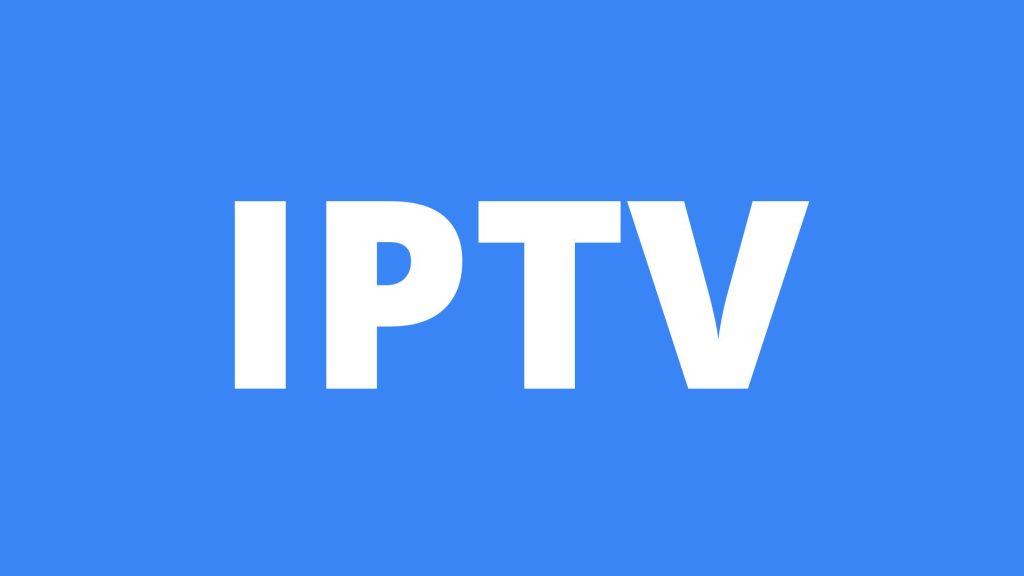
Some Causes of IPTV Buffering
Internet Speed:
The quality of streaming is directly tied to your internet speed. If your internet connection does not meet the minimum speed requirements, you are likely to experience poor quality and frequent interruptions.
This is particularly crucial if you are using a strong IPTV service that requires a stable connection. Understanding How much does IPTV cost can help you determine if you’re getting the value you expect from your provider
Home Network:
Wireless routers can become quickly overloaded when multiple devices are connected simultaneously. This reduces the available bandwidth for streaming and can lead to interruptions. In such cases, you need a router capable of handling heavy traffic loads.
CPU Usage:
A commonly overlooked factor is the activity on your internet-connected device. Streaming videos online consumes computing resources. If you have many programs running in the background, it can interfere with video playback. To improve performance, close any web pages and programs that you are not using.
Popular posts
- IPTV in the US: A Closer Look at the Cutting-Edge Technology
- How to become an IPTV provider US: Start your Business
- IPTV in the USA: The Ultimate Game-Changer for Television
- StaticIPTV Reviews: The Real Deal | StaticIPTV.us
- Best IPTV Service Providers in the USA
- Exploring the Benefits of Static IPTV: A Comprehensive Overview
- IPTV Subscription in the USA : Unlock Your TV | StaticIPTV.us
How to Fix IPTV Buffering?
you can fix IPTV Buffering problems by following those steps:
- Check Internet Speed: Ensure that your internet connection meets the recommended speed requirements. If the speed is below the minimum threshold, consider upgrading your internet plan or contacting your service provider for assistance.
- Reduce Network Congestion: Disconnect unnecessary devices from the network or limit their bandwidth usage. This can help reduce network congestion and improve streaming performance.
- Contact the Supplier: If the buffering persists, contact your IPTV service provider or supplier. They may be able to offer guidance or perform server tests to address any technical issues.
- Upgrade Device: If you are using an older or low-performance device, consider upgrading to a more capable device that can handle high-quality video streams without buffering.
- Check Network Configuration: Ensure that your network is properly configured by checking router settings, firewall restrictions, and DNS configurations. Make any necessary adjustments to optimize the network for IPTV streaming.
- Eliminate External Factors: Minimize any external factors that can interfere with the internet connection, such as moving electronic devices or removing physical obstructions. Consider using a wired connection for a more stable and reliable connection.
By addressing these factors and implementing the suggested solutions, users can mitigate IPTV buffering or freezing issues and enjoy uninterrupted streaming of their favorite content.
Guide on Adjusting Buffering Settings in IPTV Applications or Devices
To improve streaming and reduce buffering issues in your IPTV application or device, follow these steps:
- Check Buffering Settings: Open the settings in your IPTV app or device and locate buffering options such as buffer size, buffer time, or buffer preloading. If you’re unsure which service to use, consider checking reviews of best IPTV service providers to ensure you’re getting optimal performance.
- Increase Buffer Size: Allocate more memory for buffering to download and store more data in advance. This can help with slow or fluctuating internet speeds, though it may increase initial buffering time.
- Adjust Buffer Time: Buffer time is the duration of data preloading before playback. Decreasing it can reduce initial delays but might make the video more prone to buffering with fluctuating internet speeds. Experiment to find the best setting. especially if you’re considering a cheap IPTV Service that may have varying performance.
- Enable Buffer Preloading: If available, enable buffer preloading to start buffering content before playback begins, ensuring smoother streaming with fewer interruptions. Check your app or device settings for this option. particularly if you’ve opted for top IPTV packages known for their reliable streaming quality.
Frequently Asked Questions
How to Stop Streaming Buffering
- Improve Internet Speed: Upgrade your internet plan or use a wired connection.
- Close Background Applications: Shut down unnecessary apps and tabs.
- Update Software: Keep your device and apps updated.
- Adjust Buffering Settings: Increase buffer size and enable buffer preloading.
- Restart Your Router: Regularly restart to clear issues.
What Causes IPTV to Buffer?
- Fluctuating Internet Speed: Inconsistent speeds cause interruptions.
- Hardware Limitations: Devices unable to handle HD streams may buffer.
- Overloaded Servers: Excessive user streaming overloads IPTV servers.
Why Does Onstream Buffer So Much?
- Poor Internet Connection: Low or unstable speeds lead to buffering.
- Device Performance: Insufficient processing power or memory causes issues.
- Server Overload: Streaming provider servers may be overloaded.
How to Stop Buffering on Android
- Improve Internet Connection: Use a stable, fast Wi-Fi connection.
- Close Background Apps: Free up bandwidth and processing power.
- Adjust Streaming Quality: Lower the quality to reduce buffering.
- Clear Cache: Free up storage and improve performance.
- Update Software: Ensure your device and apps are up to date.
Recent Posts
- 4K Live IPTV: Smooth & Crisp Streaming | StaticIPTV.us
- Best IPTV 2025: Top Services for All Devices | StaticIPTV.us
- IPTV 4K: Watch Ultra HD Content Seamlessly | StaticIPTV.us
- IPTV M3U Taiwan Playlist: Free Channels 2025 | StaticIPTV.us
- IPTV Smarters Pro 4 Devices Setup Guide | StaticIPTV.us
- Service IPTV: Best Streaming Plans in 2025 | StaticIPTV.us
- Buy IPTV USA: Best IPTV Subscription Deals | StaticIPTV.us

