How to set up IPTV on all devices
Welcome to the IPTV setup guide for all devices. Follow these simple steps on how to set up IPTV on all devices and start streaming your favorite content with StaticIPTV.
Detailed Installation Guides for Various Devices: (Select your device)
1. You need to be on the home screen of FireStick. Select FIND.
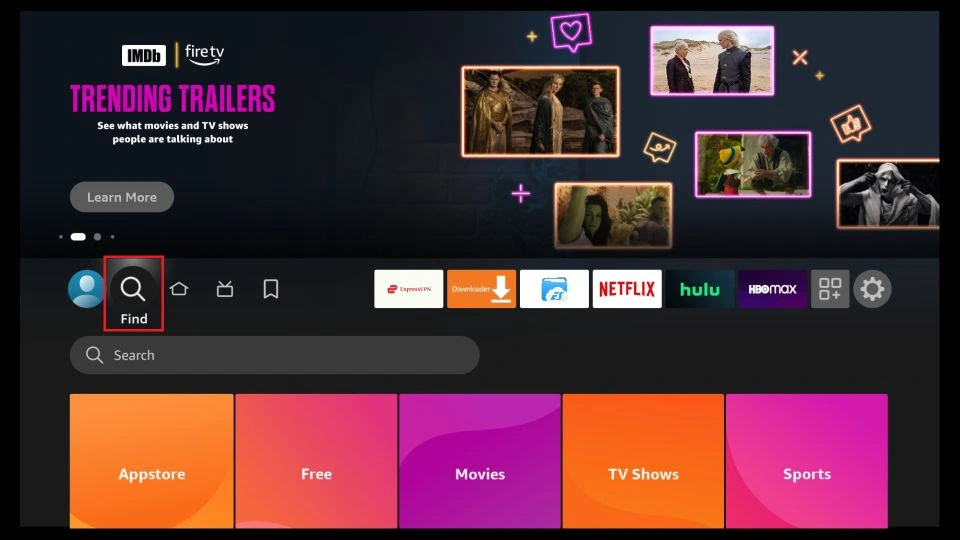
2. Now, click Search
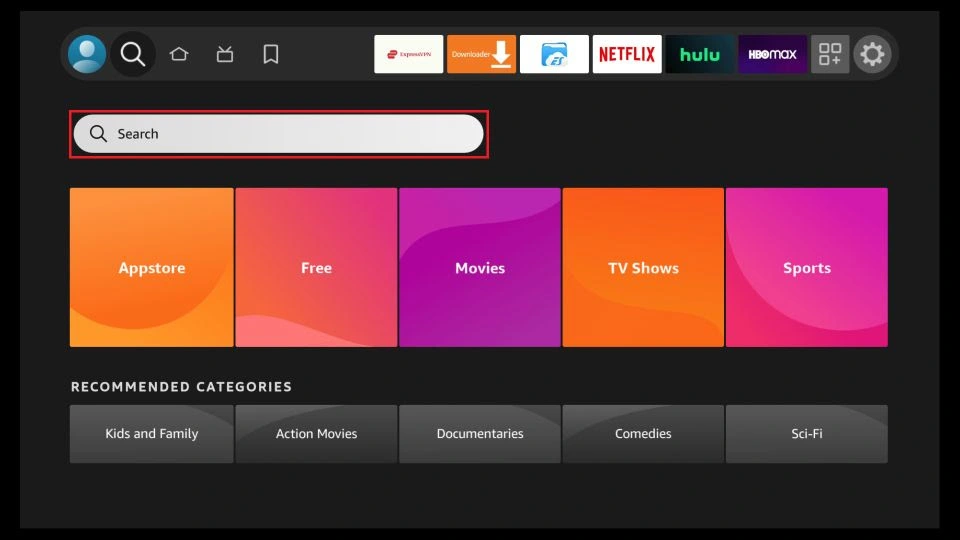
3. In the Search window, search for the app called Downloader. This is the app through which we will sideload StaticIPTV PLAYER on FireStick.
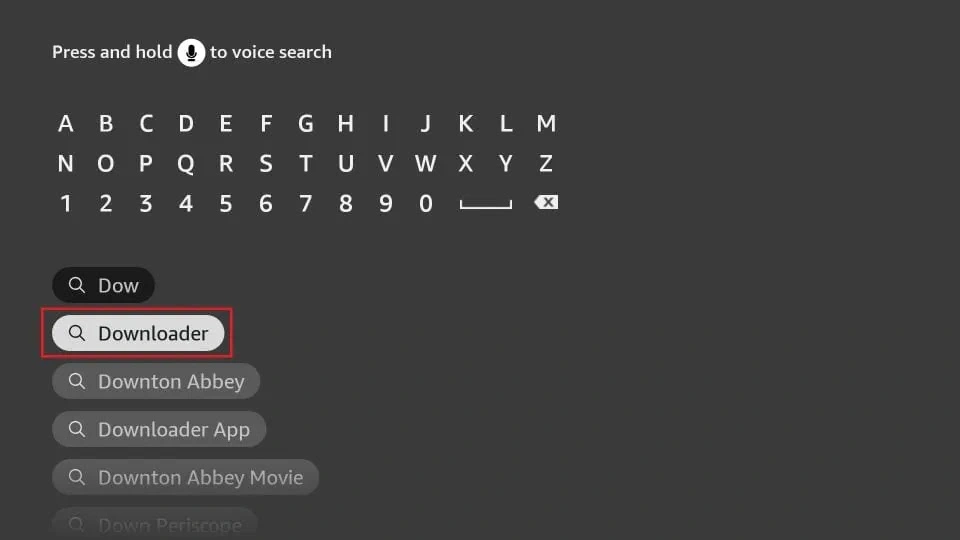
4. After installing the Downloader app, get back to the home screen and select Settings.
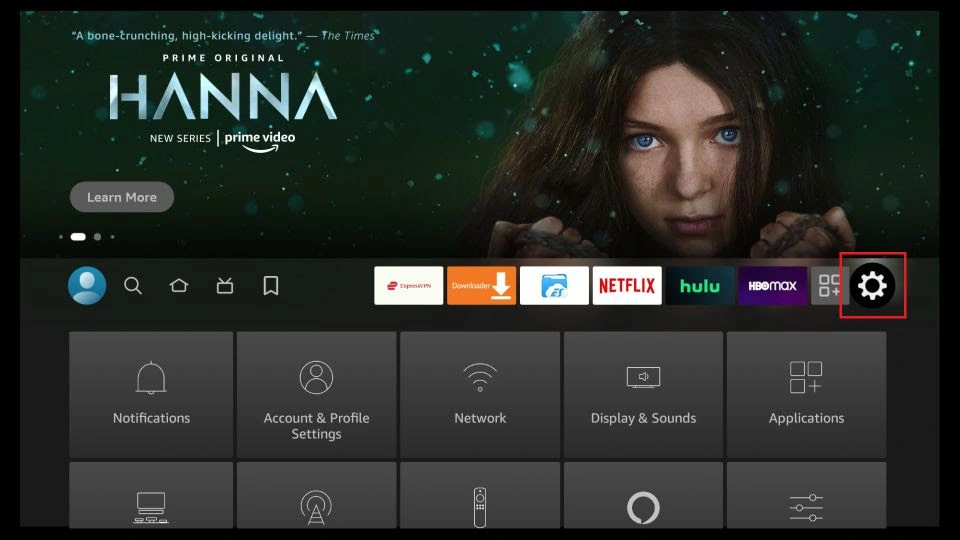
5. Within Settings, go to the option My Fire TV and open it.
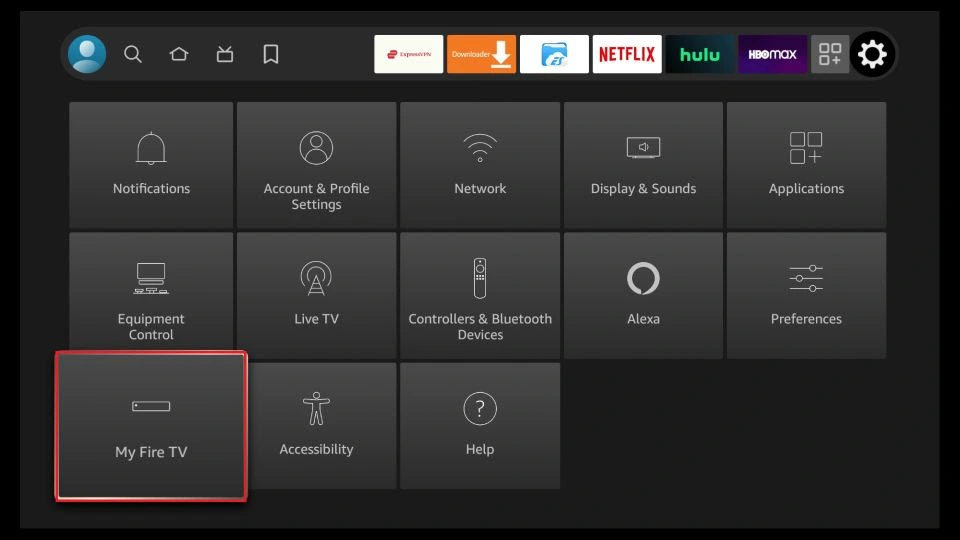
6. Now, the next option you will access is Developer Options.
Note: If you do not see Developer Options, go to Settings > My Fire TV > About.
Now, select Fire TV Stick and click it 7 times to enable Developer Options.
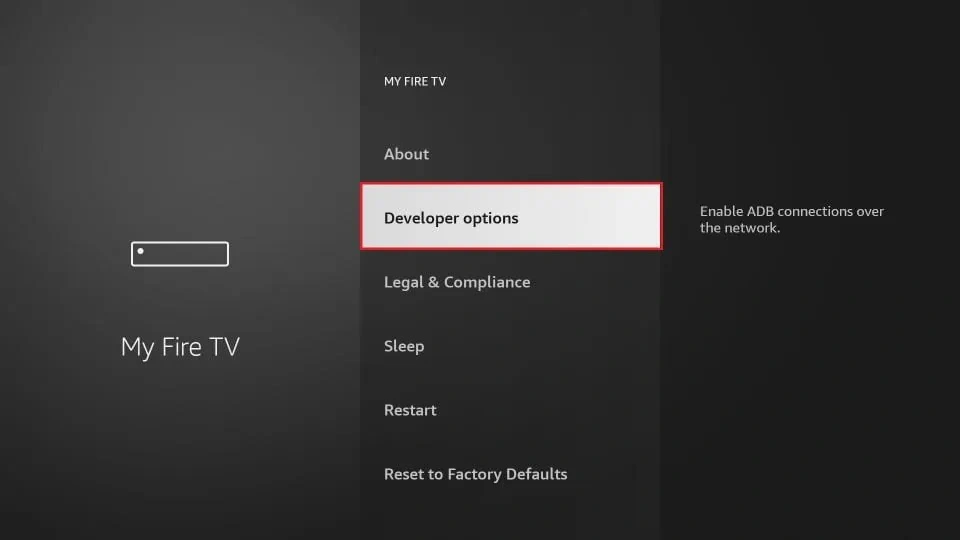
7. On the window that opens next, go ahead and click on Install Unknown Apps.
Note: If you still have the older version of the FireStick interface, click Apps from Unknown Sources.
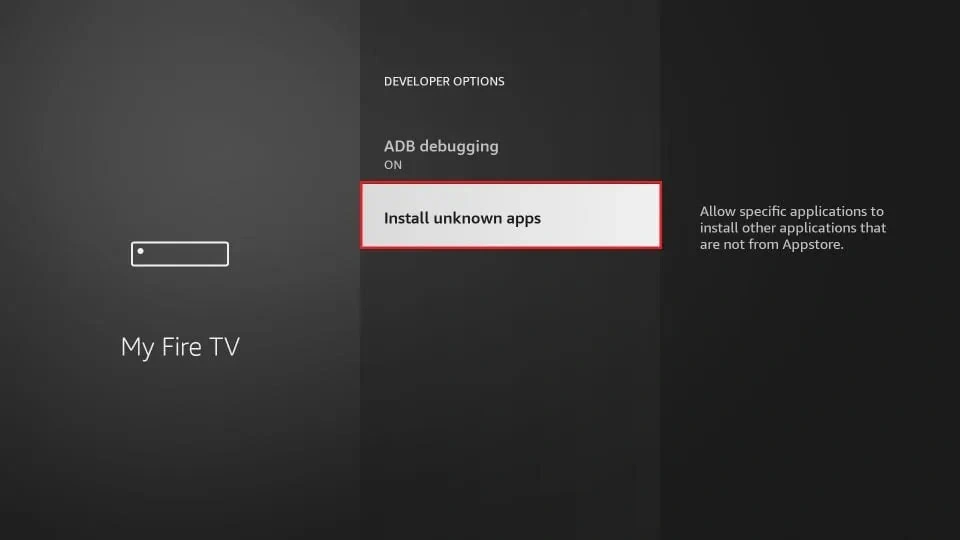
8. Turn the option ON for the Downloader app.
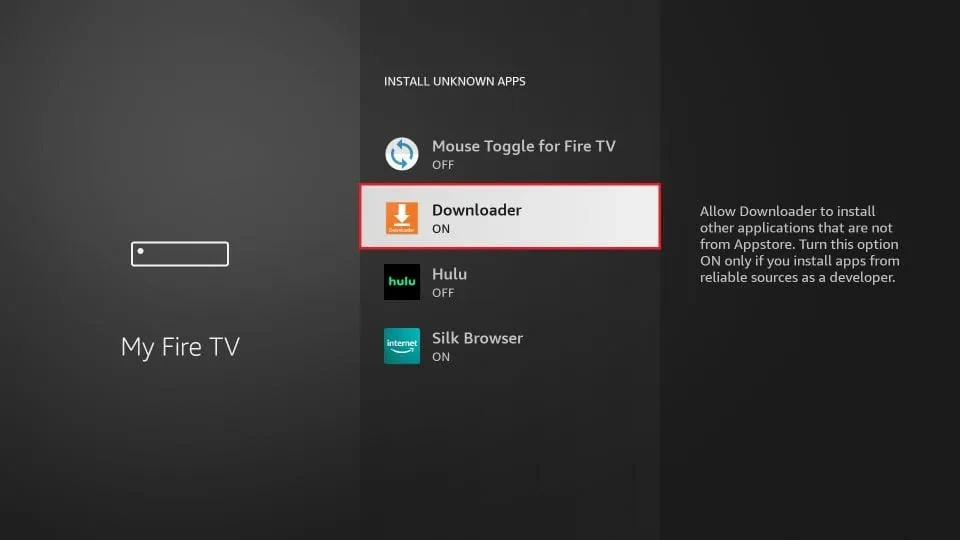
Once you have enabled Apps from Unknown Sources, you may start installing the StaticIPTV Player app on FireStick. Here are the steps:
9. You may now open the Downloader app. Some prompts will be displayed when you run it for the first time. Dismiss them by choosing the appropriate options. When the following screen of the app appears, click the textbox highlighted in the image below.
10. Now, simply type in the following path/URL on this popup window with the onscreen keyboard:
https://staticiptv.app (downloader code 153009)
Click OK
11. Wait until the StaticIPTV Player APK is downloaded onto your FireStick device.
Downloader app will automatically run the StaticIPTV Player APK for you. Go ahead and click Install
Getting Started with StaticIPTV Player App
1- The app's home page will appear. Click on "Add Playlist."
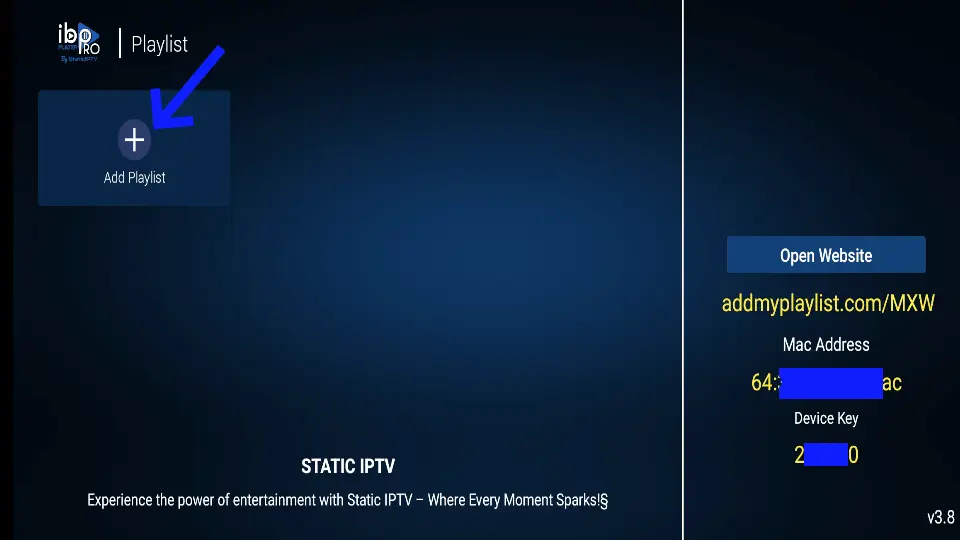
2- Enter your username and password (check your email inbox/spam for "Details of your order").
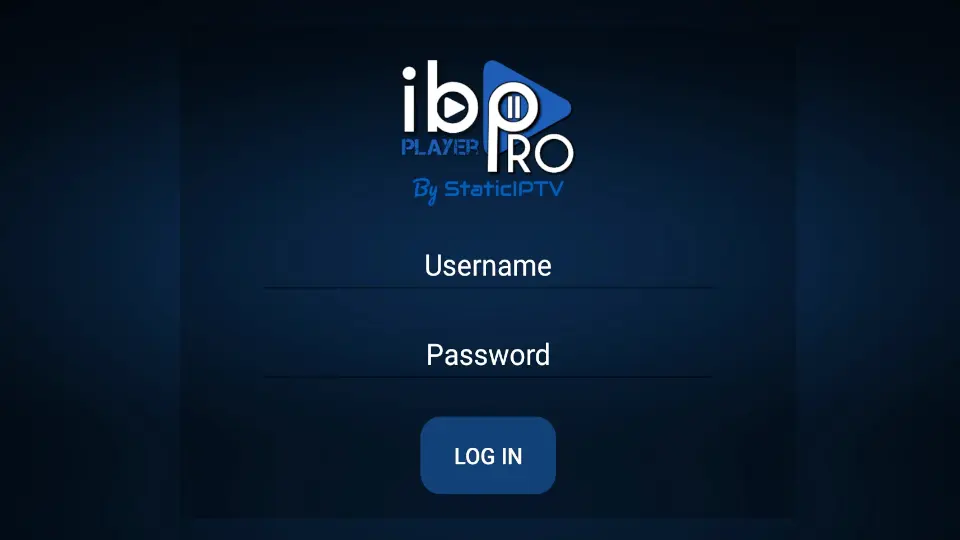
3- Click on the StaticIPTV Playlist, and then click Connect.
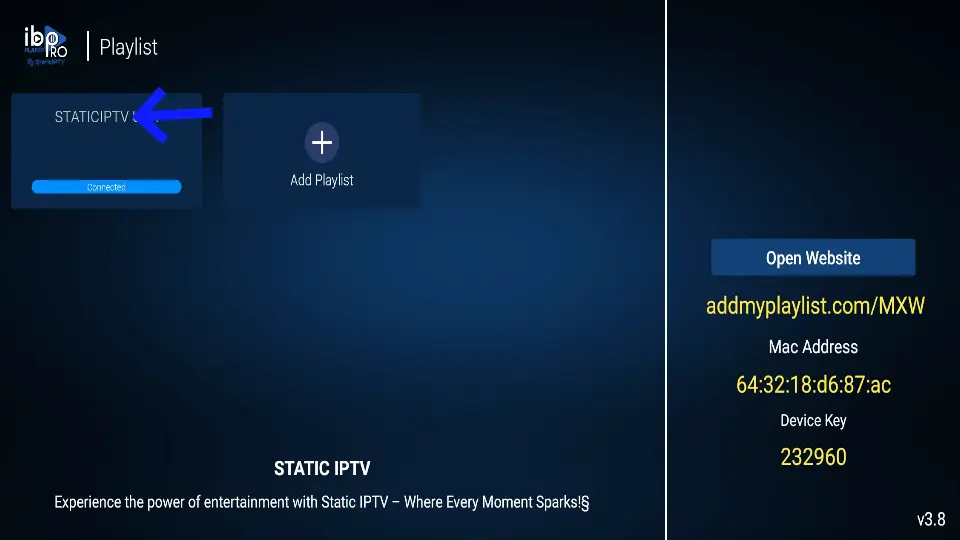
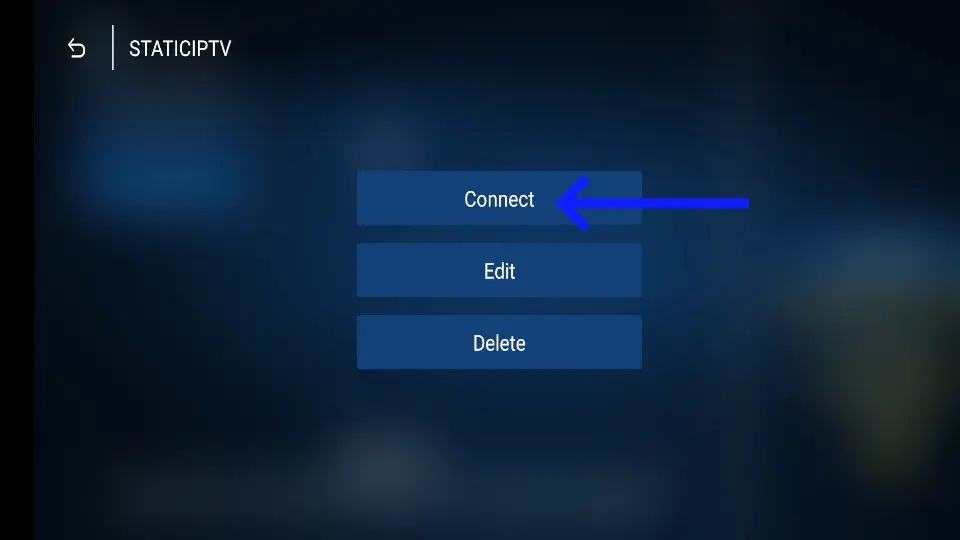
4- Enjoy watching your live TV/Movies Series.
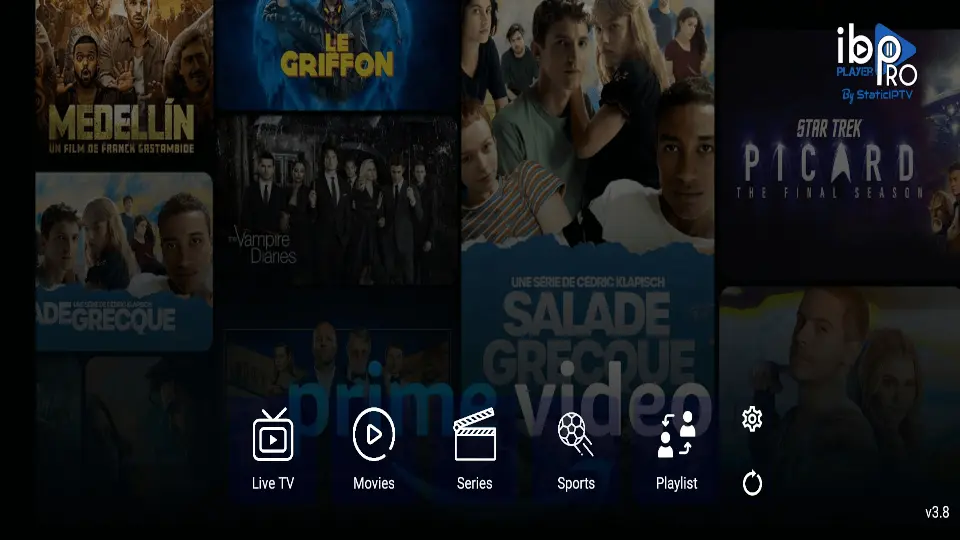
Note: If you still have issues, please take a photo of your Mac address and device key with your phone and send it to our team via chat, WhatsApp, or email: support@staticiptv.us.
Click here for live chat.
Click here to message us on WhatsApp.
Just go to the Play Store and search for IBO Pro Player.
Direct link to Play Store: Click Here
Note: Numerous applications claim to be the genuine Ibo Player Pro. To qualify for free activation, ensure that you download and install the original application as depicted in the image below:

Just go to the App Store and search for IBO Pro Player.
Direct link to App Store: Click Here
Note: Numerous applications claim to be the genuine Ibo Player Pro. To qualify for free activation, ensure that you download and install the original application as depicted in the image below:

Just go to LG Apps and search for IBO Pro Player.
Direct link to LG Apps Store: Click Here
Note: Numerous applications claim to be the genuine Ibo Player Pro. To qualify for free activation, ensure that you download and install the original application as depicted in the image below:

Just go to Samsung Apps and search for IBo Player Pro.
Note: Numerous applications claim to be the genuine Ibo Player Pro. To qualify for free activation, ensure that you download and install the original application as depicted in the image below:

Simply navigate to Roku and search for the IBO Player Pro App.
For direct access to the Roku Store, please follow this link: Click Here
Note: Numerous applications claim to be the genuine Ibo Player Pro. To qualify for free activation, ensure that you download and install the original application as depicted in the image below:

For more details, please refer to this video :
FAQS
Getting Started with IBO Pro Player App
1- A popup image displaying your Mac Address and device key will appear. Click "Continue" (don't forget to send us your Mac Address and device key via chat, email, or WhatsApp for activation).
Email: support@staticiptv.us.
Click here to message us on WhatsApp.
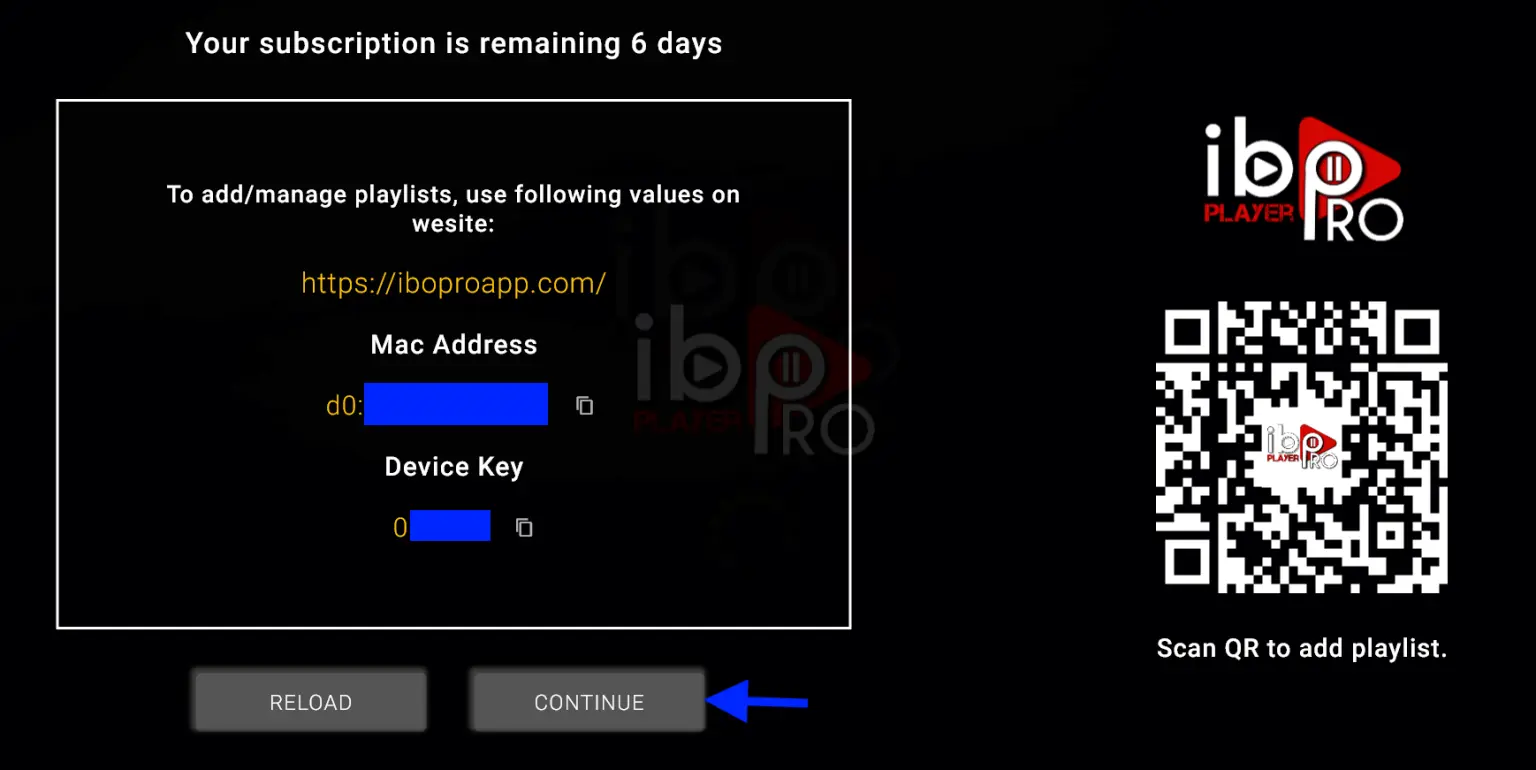
2- App Home page will appear. Click On Change Playlist
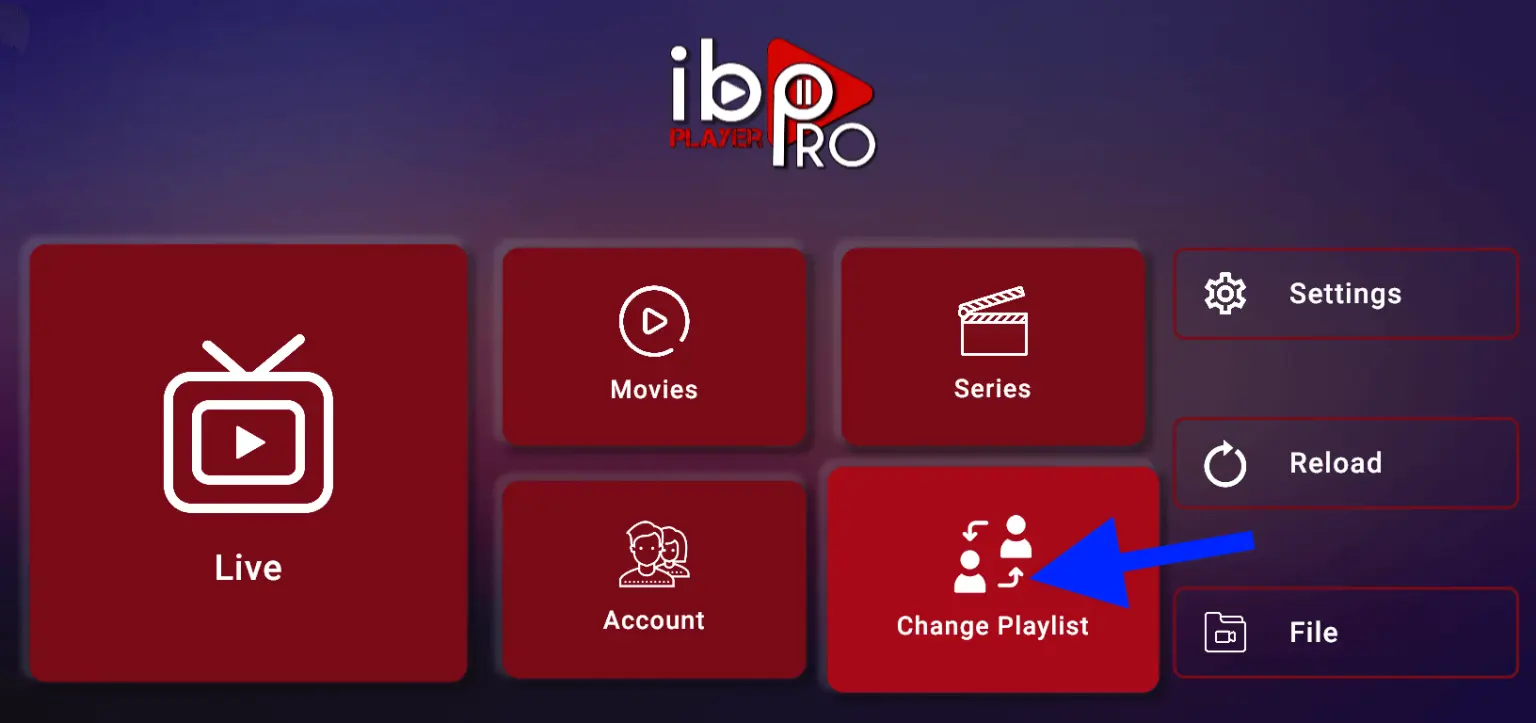
3- Click on Add Playlist
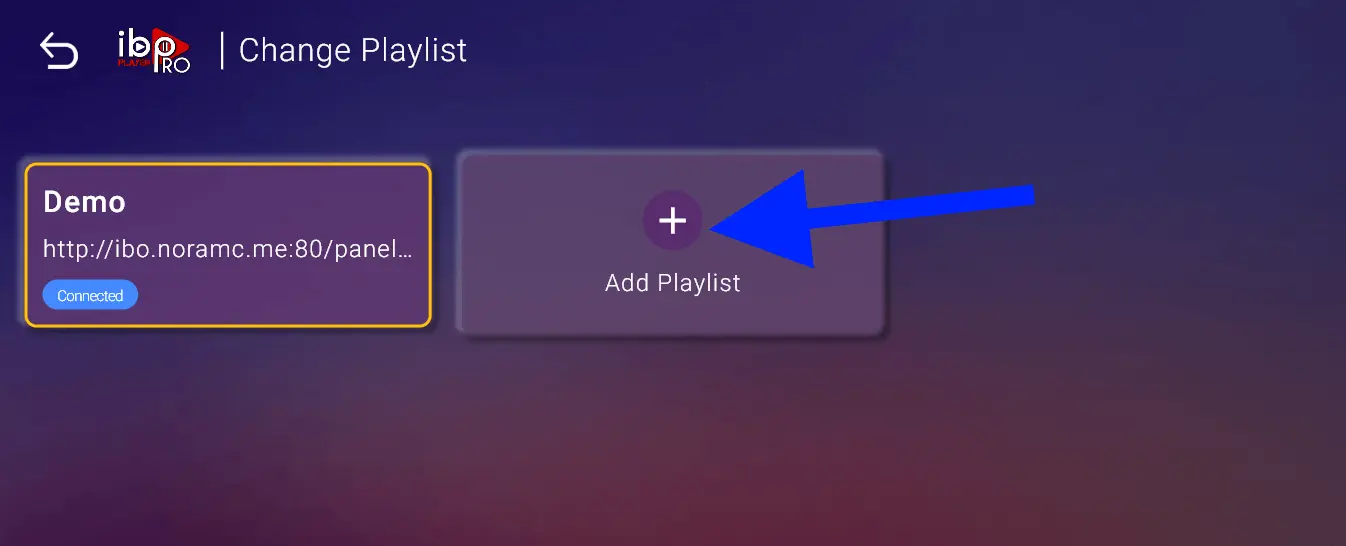
Note: You can add your playlist using one of the two methods explained below.
First: Add your m3u Link, check for info in your email inbox/spam for Subscription Account Login Details
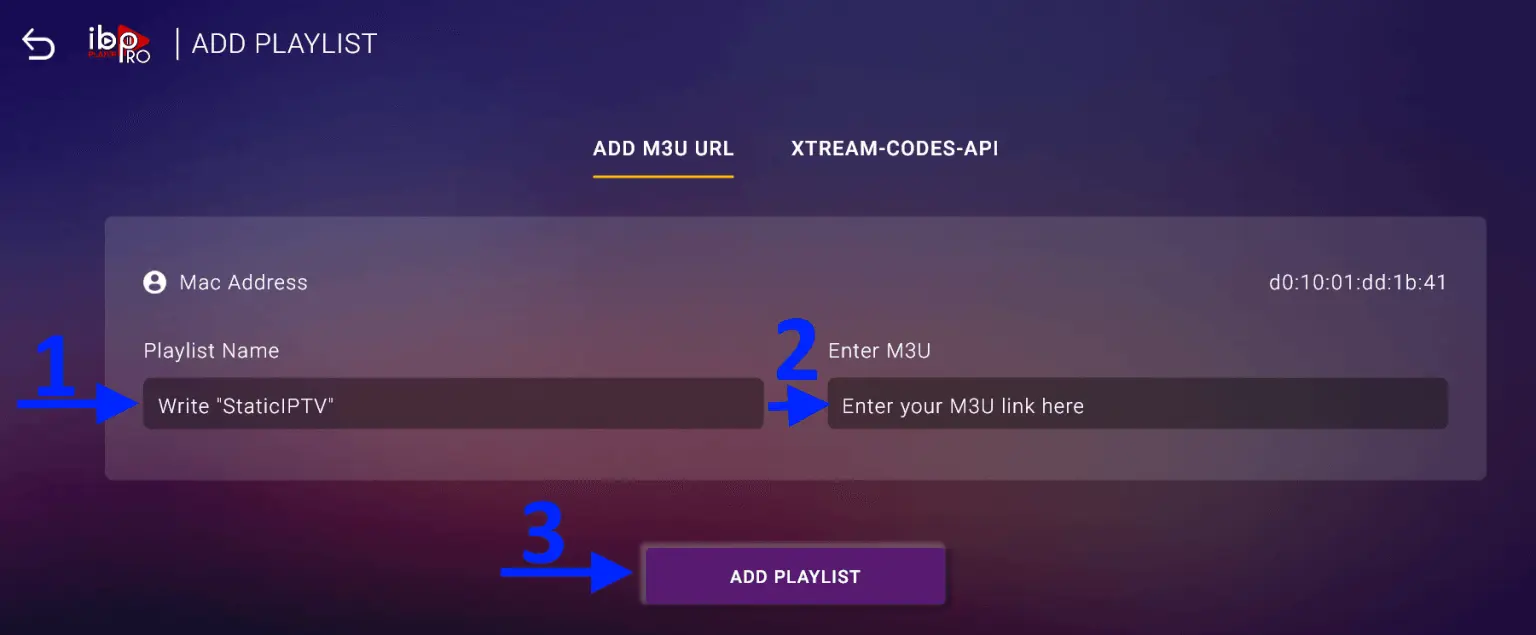
Second : Select tab Xtream-Codes-API and check for info in your email inbox/spam for Subscription Account Login Details
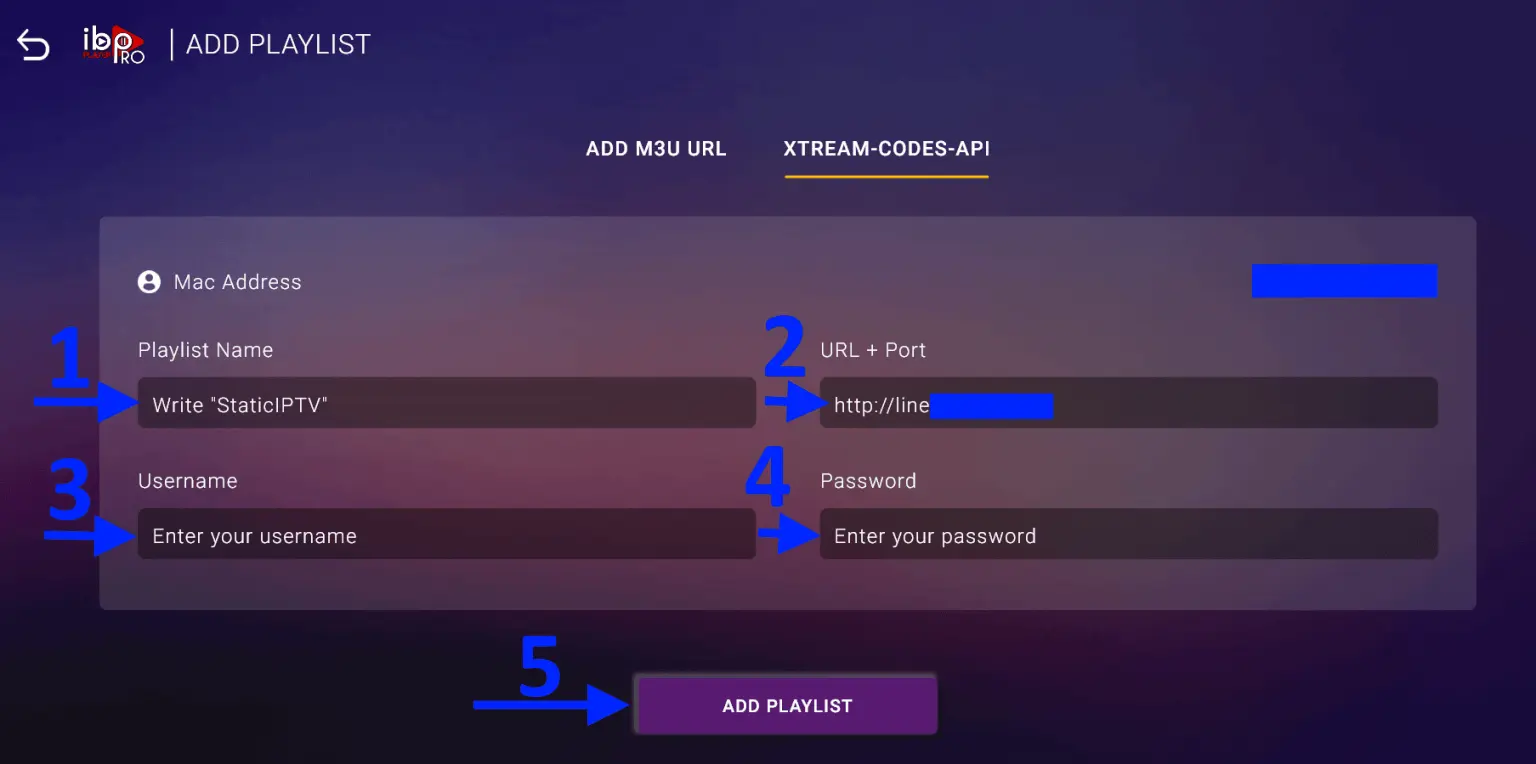
4- Select Add Playlist. Make sure playlist is connected back to Home Page and click Reload
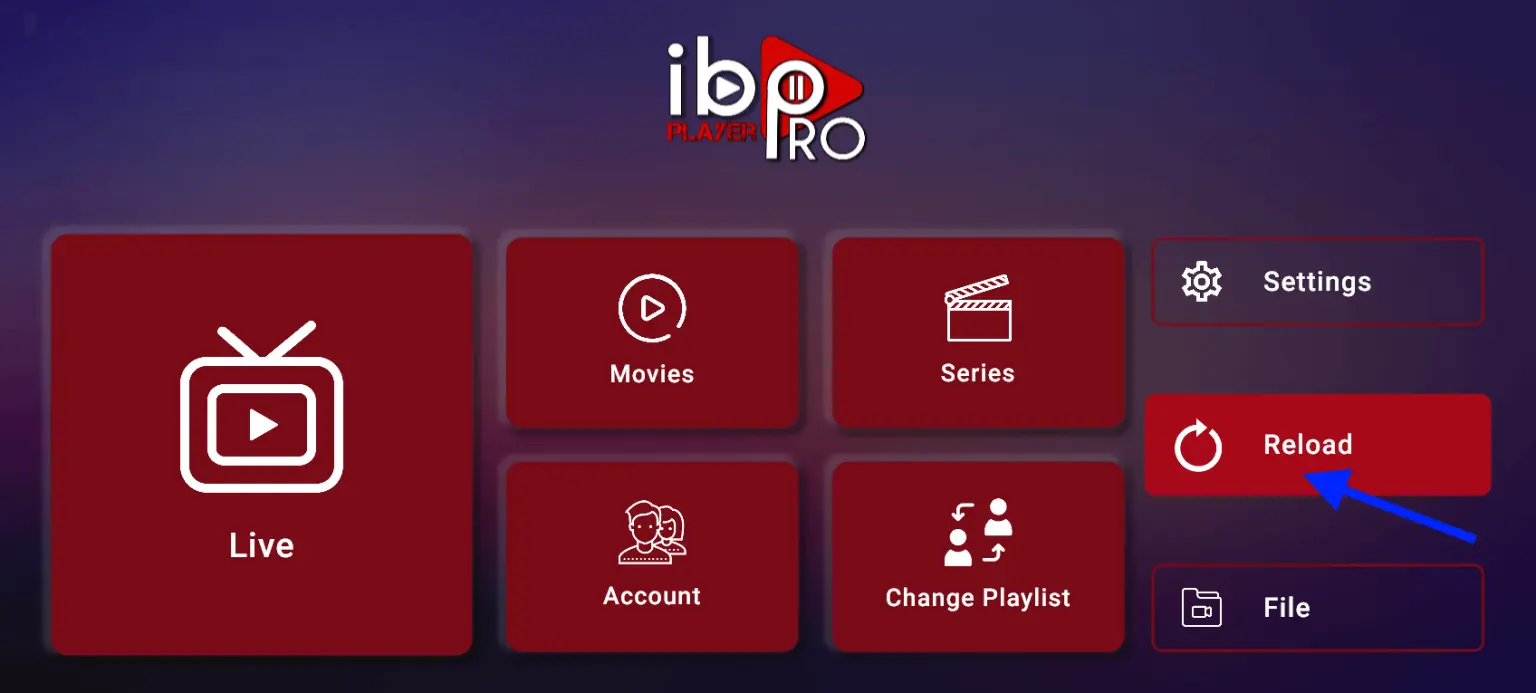
Enjoy your live Movies Series.
Note: If you still have issues, please take a photo of your Mac address and device key with your phone and send it to our team via chat, WhatsApp, or email: support@staticiptv.us.
FAQS
What is IPTV?
IPTV stands for Internet Protocol Television, which allows you to stream live TV channels, movies, and shows over the internet rather than through traditional satellite or cable.
Can I use the IBO Pro Player to watch IPTV on all devices?
es, IBO Pro Player is compatible with various devices, including Android smartphones, tablets, smart TVs, and even PCs. After downloading and installing the app, you can easily set up IPTV by entering your subscription details.
Is it legal to use IPTV on my device?
The legality of IPTV depends on the service you are using. Official IPTV services that have proper licensing agreements are legal, but some unauthorized services might be illegal. Always check the legality in your region before subscribing.
What if my IPTV app doesn’t work on my device?
If your IPTV app isn’t working, try restarting your device, checking your internet connection, or reinstalling the app. If the problem persists, you might need to contact your IPTV provider for further assistance.